- Contents
Interaction Connect Help
Configure Social Media
Administrators can enable the social media feature, log on to a social media account, and create Facebook, Twitter, and WhatsApp channels in Interaction Connect.
Requirements: To display the Social Media view, you need the Social Media Administrator Access right and the ACD Social Media license. To add a view to Interaction Connect, you also need the Customize Client Security right. For more information on the requirements for Social Media, see Managing Social Media and the PureConnect Social Media Technical Reference in the PureConnect Documentation Library.
To configure social media:
-
Display the Social Media view, by doing one of the following:
-
Click the Administrator Views button, then click Social Media.
-
Use the Add Views dialog box. Social Media appears under Administration.
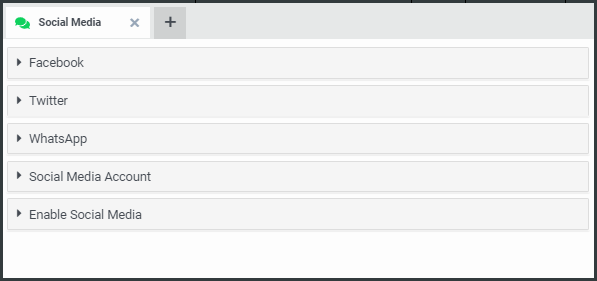
-
-
Configure Facebook, Twitter, and WhatsApp channels.
Note: You must enable Social Media and log on to your Social Media account before you can configure Facebook and Twitter channels.
Related Topics



