- Contents
Interaction Connect Help
Edit a Client Template
Requirements: See Client Templates.
Use the same controls and procedures to edit a client template as you use to Create a Client Template.
Note: If you edit a client template, agents assigned that template do not see the changes until an administrator reapplies the template in Interaction Administrator.
To edit a template:
-
Display the Client Templates view, by doing one of the following:
-
Click the Administrator Views button, then click Client Templates.
-
Use the Add Views dialog box. Client Templates appears under Administration.
Result: The Client Templates view appears. It lists the available Interaction Connect templates.
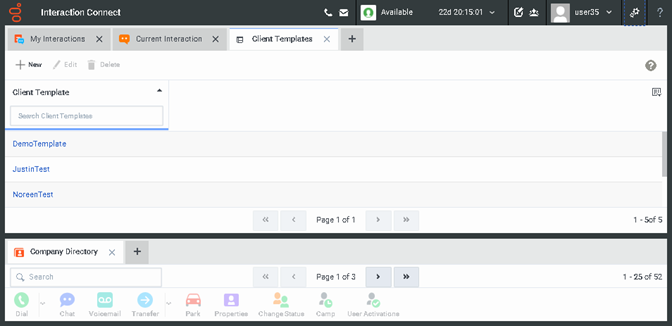
-
-
Find the template. In the Client Templates view, scroll the list of available client templates or type all or part of a template name in Search Client Templates.
-
Do one of the following:
-
Click the template name.
-
Select the template and click Edit.
-
-
On the left-side, add or close views and change the view layout as needed.
Caution: Templates do not include the Client Templates view. Agents do not need it. Administrators with the appropriate rights can easily display it as needed. Do not re-display the Client Templates view and try to edit another template until you finish changes to the selected template and either save or discard your changes.
-
Optionally, on the right side, add a description or other information in Notes.
Note: The Cancel button reverts the Notes content. It does not affect any changes you made to the view layout.
-
Do one of the following:
-
To save the changes to the template,click Save. then close the right-side Client Templates panel.
-
To discard changes to the template, close the right-side Client Templates panel.
Result: Your default layout is restored.
-



