- Contents
Interaction Connect Help
Call Scorecard
You can acknowledge a scorecard and review a recording in the Call Scorecard.
Requirement: See Interaction Quality.
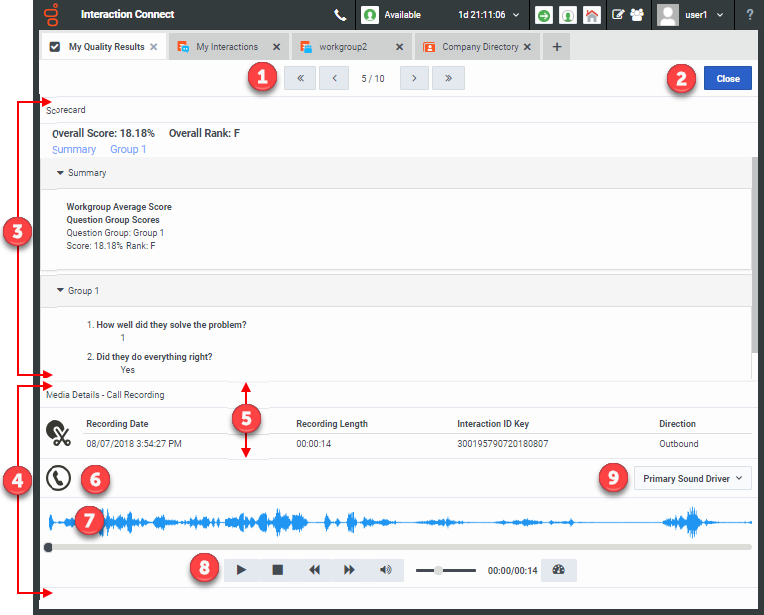
|
1 |
Navigation controls |
Use these controls to view other scorecards found by the Scorecard search. |
|
2 |
Close |
Click Close to return to the My Quality Results Scorecard list and preview. |
|
3 |
Scorecard |
Use this section to review the scores for this interaction. See Scorecard for a description of the information available here. |
|
4 |
Interaction recording |
This section includes media details and controls for playing back the recorded call. |
|
5 |
Media Details |
This section displays the date of the recording and its length. It also displays Interaction ID for the recorded interaction. Interaction direction can be Inbound or Outbound for calls. An icon indicates recording type.
|
|
6 |
Call Recording |
A Call recording is indicated by both a label and an icon.
|
|
7 |
Waveform |
A single waveform indicates a Mono Channel recording. Two waveforms indicate a Dual Channel recording where two distinct channels, one per party in the conversation, are recorded separately on same audio recording. |
|
8 |
Playback controls |
The playback controls include:
Note: The selected playback speed remains constant for the current scorecard while you pause, stop or perform any other recording action. Playback speed resets to 1x when you change to another scorecard. |
|
9 |
Device for playback |
Select the device to play the call recording.
Note: Your CIC administrator can set Telephone Handset as the default playback device in Interaction Recorder configuration in Interaction Administrator. |



