- Contents
Interaction Connect Help
Transfer a Co-browse session
A Co-browse session is always associated with an interaction. You transfer a Co-browse session to another CIC agent by transferring the associated interaction. When you transfer the interaction, you transfer both the interaction and the Co-browse session.
Requirement: The agent receiving the transferred co-browse session must have the appropriate rights and permissions in both CIC and Genesys Cloud to use the Co-browse feature. See Co-browse for requirements for the Co-browse feature.
To transfer a Co-browse session:
-
Select the interaction with the associated Co-browse session.
-
Do one of the following:
-
To blind transfer the interaction to another agent, select the agent's name in the Company Directory and then click Transfer.
-
For more information about blind transfers, see Transfer a Call to a Directory Entry or Transfer a Chat Session.
-
-
To transfer a call after consulting the other agent, in the My Interactions toolbar, click Transfer. After selecting the other agent in the Transfer dialog box, click the down arrow on the Transfer button and select Consult. After talking to the other agent, in the Consult Call dialog box, click Transfer.
-
For more information about consult transfers, see Transfer a Call After Consulting the Recipient.
Result: CIC transfers the call to the other agent.
-
The other agent picks up the interaction.
Result: After CIC successfully transfers the interaction and the other agent picks it up, the other agent sees the session code in the Co-browse sidebar.
Note: If necessary, CIC prompts the other agent to add the Co-browse view. The Co-browse view is required for a Co-browse session.
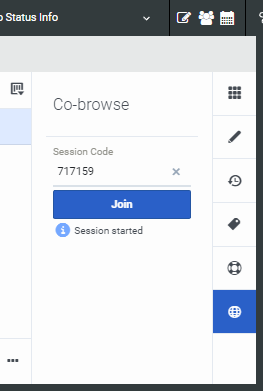
-
The other agent clicks Join in the Co-browse sidebar.
Result: The other agent now sees the transferred Co-browse session in the Co-browse view.



