- Contents
Interaction Connect Help
Transfer a Call After Consulting the Recipient
Transferring an interaction after speaking with the intended recipient is called a consult transfer. If the intended recipient does not answer the phone, you can resume your conversation with the caller, park the call on the intended recipient’s extension, transfer the call to the intended recipient’s voice mail, or try transferring to another person.
Warning: Perform a consult transfer only when you need to speak with both parties before completing the transfer. If this is not necessary, perform a blind transfer. Do not use a consult transfer or a conference call to transfer a call to an attendant profile, workgroup queue, or to an agent's voice mail. These are not supported features and may result in the original call being sent to the default attendant profile. For more information about blind transfers, see Transfer a Call Without Consulting the Recipient.
To perform a consult transfer:
-
While the call is selected in My Interactions, inform the caller that he or she is going to be transferred.
-
Do one of the following:
-
On the Queue Control toolbar, click the Transfer button.
-
Right-click the interaction and select Transfer from the shortcut menu.
-
Result: The Transfer dialog box appears.
-
In the Transfer To: field, type all or part of the recipient’s name or number.
Result: A drop-down list of choices appears.
Tip: If the drop-down list does not contain the contact you expected, check the search criteria selected in the Options drop-down list and adjust them if necessary.
-
From the drop-down list, do one of the following:
-
-
Select "Dial [your entry] as digits" to convert a text entry into numbers.
-
Select the appropriate contact name and associated extension or phone number.
-
Result: If the intended recipient is a CIC user, status information for the selected CIC user appears. It shows whether the transfer recipient is logged onto a CIC client and is able to accept the transferred call. This can help you decide what kind of call transfer to use.
-
Click the down arrow on the Transfer button and select Consult. This enables you to speak with the transfer recipient while your original caller stays on hold.
Result: The Consult Call dialog box appears. The original caller is placed on hold. A call is placed to the intended transfer recipient.
During Consult transfer, use the Dial pad to dial a digit to transfer a call to IVR or Auto attendant.
Note: The highlighted line indicates the parties who are connected and can speak to each other.
>>>> ORIGINAL //eic/2021r2_systest/products/documentation/source/ConnectClient/Transfer_Call_After_Consulting.htm#2 ==== THEIRS //eic/2021r2_systest/products/documentation/source/ConnectClient/Transfer_Call_After_Consulting.htm#3 ==== YOURS //inf-5cd0246xjc_eic_main_systest/products/documentation/source/ConnectClient/Transfer_Call_After_Consulting.htm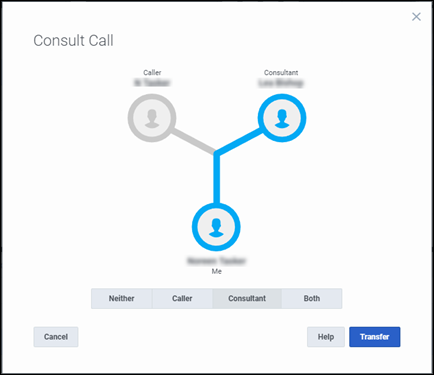
-
Do one of the following:
-
-
If the intended recipient (Consultant) answers his or her phone, and agrees to the transfer, click Transfer.
-
Result: The call is transferred to the Consultant and is removed from your queue.
-
-
To speak to the caller again without exiting the transfer operation, click Caller.
-
Note: This puts the call to the Consultant on hold. You might use this feature if the recipient is unavailable to take the interaction and you want to see if the caller would like to be transferred to someone else.
-
-
To speak to the Consultant again without exiting the transfer operation, click Consultant.
-
To enable a three-way conversation with the Caller, Consultant and you, click Both.
-
Note: This creates a conference call. You can now speak to both the Caller and the Consultant. If you later complete the transfer, the conference call is replaced by a standard two-party call.
-
-
To put both parties on hold, click Neither.
-
Tip: This enables you to talk to someone else or make another call without involving the caller or consultant.
-
-
If the transfer recipient does not answer the phone or does not agree to the transfer, click Cancel.
-
Result: The Consult Call dialog box closes and the Transfer dialog box reappears. The call is taken off hold, and you are reconnected to it.
Tip: If for some reason you can't perform a consult transfer, you can use the Transfer dialog box to choose another way to handle this call. Or you can transfer a call to another person’s voicemail, park a call on another person’s extension, or transfer a call without consulting the recipient.
Related Topics





