- Contents
Interaction Dialer Manager Help
Filter Settings Panel
The Filter Settings Panel provides you with an interface for selecting and managing the properties of a filter. It consists of two sections: At the top you'll find basic information for the filter and at the bottom you'll find the Filter SQL Builder expander section.

- Name
-
This box sets the name of a Filter. This field appears when a new entry is composed. Afterward the name appears in the read-only Display Name box. Type a unique descriptive name that reflects the purpose of the new filter.
- Display Name
-
This read-only field displays the name of a saved filter.
- Phone Number
-
This toggle switch allows you to choose whether columns from the Contact List or PND table are displayed in the Criteria Builder’s Column drop-down lists. By default, the Phone Number toggle is set to NO.
When the Phone Number toggle is set to NO, the corresponding SQL filter will be applied against the contact list table associated with the Contact List, which is configured for the Campaign where the Contact List Filter is applied.
When the Phone Number toggle is set to YES, the corresponding SQL filter will be applied against the PND table associated with the Contact List, which is configured for the Campaign where the Phone Number Filter is applied.
Filter SQL Builder expander
- Contact List
-
Select a contact list with the columns you want to filter.
- Criteria Builder
-
Column
Select a column to enter filter criteria against.
Criteria
The criteria you type in these columns is AND'd together. Text entered here is interpreted to create the WHERE clause of a SQL statement. The syntax of SQL filters conforms to standard SQL WHERE-clause syntax.
Customers can define criteria for any column in the contact list database, including custom fields such as Customer Number, or Last Ship Date. For example, to pull only those telephone numbers that start with 317, you would enter: LIKE '317%'.
OR
The criteria typed in OR columns creates a logical OR expression.
- SQL
-
When you click the Create SQL button, this text box will display the generated WHERE clause that indicates how the SQL statement is constructed based on your input.
- Add a column
-
Adds an additional column on the right.
- Remove a column
-
Removes the right most column.
- Clear all Criteria
-
Clears all entries and adds back default columns, if any were removed.
- Create SQL
-
Populates the SQL box with the SQL WHERE statements, based on your entries.
- Auto-save
-
Select this check box to automatically save the current item when you change selection.
- Save
-
Save the modified item.
- Revert
-
Revert the changes to the modified item.
Related Topics