- Contents
Interaction Administrator Help
Add a Response Management Message
Use a message item to save standard text responses that CIC client users often refer to when interacting with customers. You can add a response management message item to a library or category.
The item settings are configured in detail tabs. In the details view, you can click the section expanders to display or hide the sections' contents.
To create a message response item:
-
In the Response Management library or category details view, click the
 to add a response item.
to add a response item. -
In the Type section, select Message.
-
In the composition area, do one of the following:
-
Import an existing HTML file by clicking the Import HTML toolbar button. In the HTML Editor dialog box, locate an HTML file and click Open.
Tip: By default, the HTML Editor lists only files with an HTML extension. Use the file type drop-down list to include files with an HTM extension. You can also import plain text files (TXT extension).
-
-
Optionally, do any of the following in the editor:
-
-
Format the text: Use any of the text formatting tools.
-
Add a hyperlink: Create a clickable link: Select some text in your message and click the Create Hyperlink tool, then supply a ScreenTip and a URL address.
-
Add an image: Select a place in your message and click the Add Image tool. Use any of the drag handles to resize the image.
-
Add a Response Macro: Response macros automatically insert a constant like today's date, an interaction attribute such as the customer's name, or another response item into your response at the time you use it. See the help for the CIC clients for more details.
-
-
-
In the Name text box, type a name for this stored message.
Note: Response Management provides a full-text search tool that uses the information in Name, Shortcut, and Labels along with the response item's content to find a response.
Tip: Name identifies the response item, but does not have to be unique. If you do not provide a name, it defaults to the first few characters of the message.
-
In the Shortcut text box, type a short name, abbreviation or code for this response.
Tip: Use this Shortcut to insert a response item where needed by typing the shortcut and then pressing Ctrl+Space. The shortcut does not have to be unique. For example, you could use the shortcut "Hi" for all the variations of your standard greeting.
-
In the Labels text box, type a space-separated list of words that identify or classify this response item.
-
Click Save.
Note: To save a new item, all required information must be entered. Details tabs containing incomplete or erroneous information, are shown with an error message:
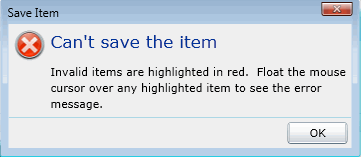
Tip: You can edit or delete multiple files or messages by selecting consecutive items with the Shift key and click, or multiple items with the Control key and click.
Related topics
Add a Response Management Library
Add a Response Management File





