- Contents
Interaction Administrator Help
 Configure a station
Configure a station
To configure a station
-
In the <IC_Server> container, double-click the Stations container.
-
Do one of the following:
-
In the list view window, right-click and then click New.
The Entry Name dialog box appears.-
To add a station, in the list view window, right-click and then click New.
The Entry Name dialog box appears.
Type the station name and then click OK. -
To edit an existing station, in the list view window, double-click a station.
-
-
Enter the station name and then click OK.
The Station Type dialog box appears. -
Select the station type and complete the other fields on the screen.
-
To use a template to create the station, in the Station Template list, select the template.
-
Click Next.
The Station Configuration dialog box appears. -
In the Station Extension field, type a unique extension for the station.
-
Complete any other fields that appear in the top portion of the page. For an explanation of these fields, click the links under Related topics.
-
If a list of headings appears along the left side of the page, click each heading and complete the required fields. The headings that appear depend on the station type. For an explanation of these fields, click the links under Related topics.
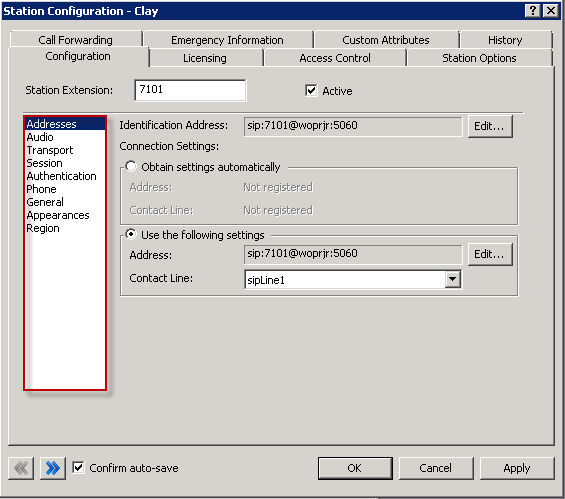
-
As necessary, click the other tabs in the Station Configuration dialog box to specify additional configuration details. The tabs and options that appear depend on the station type. For more information on these options, use the links under Related topics.
-
Click OK.
Related topics
Licenses for standalone fax and phone stations



