- Contents
Interaction Administrator Help
 Workgroup Configuration
Workgroup Configuration
If this is a functional workgroup that can take calls (for example, an ACD queue), type an extension number and fill in the appropriate fields and check boxes. Logical workgroups may exist for organizational and administrative purposes, and do not require an extension or other configuration.
Workgroups can serve as distribution lists within CIC for voice mail, email, and faxes. When creating a workgroup to serve as a distribution list, do not assign an extension or define a mailbox user (other fields are ignored).
Extension
Type a unique extension number associated with this workgroup. The extension number can be used as an option for callers to dial in response to an auto-attendant prompt (controlled in SystemIVRCustomizations). If the workgroup does not take calls (that is, it does not have a queue), no extension is necessary.
To create a workgroup that serves as a distribution list, leave this field blank. Also, if no extension is entered, faxes are delivered to the default user mailbox instead of the workgroup mailbox.
Notes: See Fax Options in Interaction
Attendant help for more information about delivering faxes to the
default mailbox, a user's mailbox or a workgroup mailbox.
If the Enable Regional Dialing
option is selected in Regionalization
- Location, and a change to a station group extension creates an
extension conflict, a message is displayed listing duplicate extensions.
For later reference when resolving conflicts, click Copy
to Clipboard to copy the listing, and then paste the content to
a program that supports CSV (like Microsoft Excel).
Mailbox User
If you are using unified messaging (such as Microsoft Exchange or IMAP
4 email client), select an email account to receive voicemail, faxes,
and email sent to this workgroup. The  button displays the Mailboxes
page that lets you specify the mailbox for this user. If this workgroup
does not have or require a mail account, leave the field blank.
button displays the Mailboxes
page that lets you specify the mailbox for this user. If this workgroup
does not have or require a mail account, leave the field blank.
To create a workgroup that serves as a distribution list, leave this field blank. The program uses the mailboxes of the individual Workgroup members to create a semicolon-separated distribution list. Users who do not have a mailbox configured won’t get the message, despite their workgroup membership. Workgroup Distribution List Behavior can be set to define the behavior of a distribution list.
Note: If
you use Interaction Message Store to store and track user voicemail messages
and faxes, when you click  , the Mailbox
Selection page is displayed. Select Interaction Message Store, then choose the user you want to receive
the voicemail messages for this workgroup. User names and addresses must
contain only valid (alpha-numerical) characters.
, the Mailbox
Selection page is displayed. Select Interaction Message Store, then choose the user you want to receive
the voicemail messages for this workgroup. User names and addresses must
contain only valid (alpha-numerical) characters.
Preferred Language
Select the preferred language for the prompts that are played to customers who call the workgroup. For example, this is the language of the voice mail prompts. The default setting is <System Default>.
Workgroup has Queue
When an incoming call is for members of a workgroup that has a queue, you can use this option to specify how the system should alert members to the new call. When this option is selected, all email interactions for the workgroup are routed the same as call interactions.
|
Option categories |
Description |
|
Custom |
This
is the default setting. The alert behavior is set in the CustomIVRWorkgroupQueue
subroutine. |
|
Group |
Simultaneously alerts the members of a Workgroup that a call is available in the queue for that Workgroup. Selecting Group Ring disables the Agent Utilization, ACD Skills, and ACD Actions functions (the items on those tabs will not be available). The length of the Group Ring is determined by the Workgroup Offering Call Timeout setting. Note: There can be a maximum of 20 members (stations or users) in a workgroup that uses group ring. |
|
Sequential |
Alerts individual members of a Workgroup that a new call is available in the queue for that Workgroup. Members are alerted to the call in the order specified in Workgroup Configuration properties>Members page >under Currently Selected Users. For more information on alerting users in Workgroup queues, see Maintain Order in Workgroup Members Help. Selecting Sequential disables the Agent Utilization, ACD Skills, and ACD Actions functions (the items on those tabs will not be available).The length of the Sequential Ring is determined by the Workgroup Offering Call Timeout setting. |
|
Round Robin |
Similar to linear hunt groups, CIC's Round Robin remembers the last user who was sent a call. Round Robin works in a loop, repeating the process down the through list, and then the process starts over with the next call. For example, a workgroup has three users (User1 - User3), all available for workgroup calls and are listed User1, User2, User3, in that order . If User1 received the last call but is available, the next alerting call will go to User2 if available. If User2 is not available, the call will go to User3. The next alerting call after that will go back to User1 if that user is available. If you select the Maintain Order option (in Workgroup Configuration properties --> Members --> Currently Selected Users), members are alerted to the call in the order specified in the list. For more information on alerting users in Workgroup queues, see Maintain Order in Workgroup Members Help. Selecting Round Robin disables the Agent Utilization, ACD Skills, and ACD Actions functions (the items on those tabs will not be available). |
|
ACD |
Sets a call for Automatic Communication Distribution (ACD) processing. Automatic recording of interactions is off by default for Workgroups configured as ACD. |
Clear this check box if this is a logical Workgroup that does not receive calls but is designed for organizational or administrative purposes. Clearing this check box will also disable the Agent Utilization, ACD Skills, and ACD Actions functions (the items on those tabs will not be available).
Active
Select this check box to activate the Workgroup queue to receive calls and to activate the Workgroup members to inherit skills and other attributes assigned to the Workgroup. Clear this check box to deactivate the Workgroup queue so it does not receive calls. This also prevents Workgroup members from inheriting the skills and other attributes assigned to this Workgroup. This does not control the presence of Workgroup queues in the CIC clients. See Queue Activation for more information.
Record All Calls, Emails, Chats, and Instant Questions in this Workgroup
Select this check box for the CIC system to record all these interactions for this workgroup.
Notes: The workgroup
administrator receives a voice mail of all recorded interactions. Each
recording includes the secure audio recording of whatever the user said
in the IVR. The DTMF tones are replaced with static values, but the caller's
words can be heard.
Do not select this check box if you use Interaction Recorder.
This option is currently deprecated.
1. If the customers are not currently using this option in a particular workgroup, option will be greyed out. They cannot use this feature. If needed they have to create a policy in Interaction Recorder.
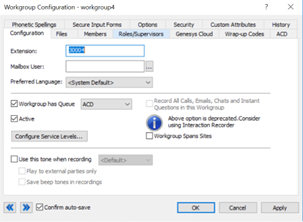
2.To support the existing customers following changes has been done:
If this option is already selected, they can continue to use this option.
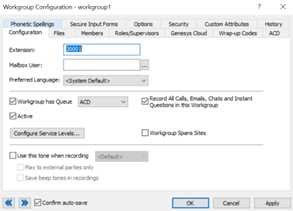
But when they try to uncheck this option, it will be prompted with a message “This operation will stop recording of calls, emails and others through media server and it cannot be enabled again. Use policies for recording”.
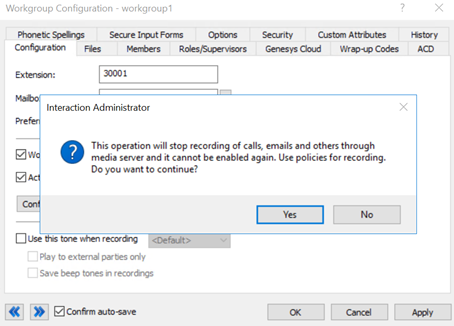
If yes is selected, they cannot enable this checkbox again and have to use policies for recording.
If No is selected, this will not disable the “record all calls” option. Customer can still use this option and make use of it.
Important: CIC saves a copy of each recording on the Media Server. CIC does not delete these recordings. To ensure that your Media Server does not run out of space, use a content management system, such as Recorder or a third-party utility, to delete the recordings or to archive them to a long-term storage location.
Workgroup Spans Sites
When this option is selected, user information about the members of this workgroup is displayed at all sites monitoring the workgroup. The information about the workgroup's members is propagated to all sites.
Recording Beep Tones
Recording beep tones are tones played to parties during a recorded conversation. See Recording Beep Tones.
Select the Use this tone when recording check box to enable recording beep tones for this workgroup. Use the default beep tone or select another already configured beep tone from the drop-down menu.
You have the option to play the tone to only external parties and not the internal parties, otherwise the tone is played to both (default) internal and external parties.
You can the beep tones included in the recordings by selecting Save beep tones in recordings, but by default the tones are not recorded.
Related topics
Workgroup Distribution List Behavior





