- Contents
Interaction Attendant Help
 Callback Request
Callback Request
The Request Callback node allows a caller to request a callback. ANI data about the call is examined at runtime to capture the caller's telephone number, and a new callback request object is placed on the workgroup queue specified in the form. The callback occurs when an agent picks up the callback from the queue. Attendant currently does not allow callers to schedule callbacks to occur at a specific date or time.
Callbacks increase customer satisfaction, since a caller does not have to wait on hold or possibly incur long distance charges while waiting to speak with an agent.
Callers who are on hold for a workgroup can transfer to another group, disconnect, leave a Voicemail message, or request that an agent return the call. If the existing call is ACD, the call will be replaced with a callback object, and the ACD stats will be copied over to the callback object: priority, time in queue, workgroup queue, and skills. This can be confirmed by examining the ACDServer logs. If the existing call is NOT ACD, a new callback object will be created on the specified workgroup queue. If the Request Callback node is not part of queue operations, you are presented with the option to select a target workgroup.
>In-Queue menus
If the Request Callback node is part of queue operations, you can configure a prompt to inform the caller that the system successfully processed and scheduled the callback. This frame only appears in an in-queue menu.
If the Request Callback is part of an in-queue menu that includes a Caller Data Entry node, the caller can enter a specific telephone number during a callback request and Interaction Attendant will pull that number from the Caller Data Entry node when processing the callback request. In the Callback Number frame, select the Callback to the phone number entered by the caller in this Caller Data Entry node radio button and from the dropdown list select the Caller Data Entry node listed in the in-queue menu.
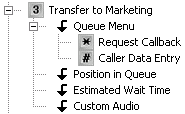
Note: Make sure you also configure the Caller Data Entry node's Action When Finished frame to jump to the appropriate Request Callback node listed in the in-queue menu.
Node Characteristics frame
Options in this frame name the node, assign the digit used to select it, and establish whether or not it is active, used by default, logged, or tracked for reporting purposes.
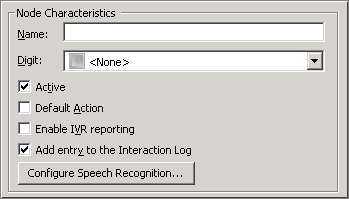
Name field
The label you enter here becomes the name of the node in the tree structure.
Digit list box
Use this list to select the key that callers press to enter a caller data entry operation. When you assign a digit, the list displays only available digits—those that are not already in use at this level of the tree. If no digit is assigned, callers cannot invoke the operation directly. It is possible to create menu options that are invoked by a routing process, rather than by a user selection. For details, see invoke a menu operation automatically.
Active check box
By default, forms are "on", or "active", which means that Interaction Attendant will process them. If you uncheck a form's Active check box, the name of the node turns gray in the tree to indicate that the form is inactive. Interaction Attendant and its handlers will thereafter ignore the form and its children. Use this feature to save a configuration that you are testing. Inactive forms are invisible to callers. When a node is inactive, it appears grayed out in the tree view.
Default Action check box
At any given "level" in the tree structure, one node can be marked as the default action. The operation defined by the default node is performed if the caller does not press a key within the timeout period specified by that menu. The icon for default forms has a green border in the tree structure. Any node below a menu or schedule can be marked as the default action, by checking the form's default action check box.
Enable IVR Reporting
This option determines whether or not reporting data will be collected when control passes through this node. Several IVR Reports summarize this information. IVR Reporting is disabled by default. Enable it to capture the date, time and duration of time that the call remained in the node and its children. This option is hidden when Attendant is connected to a server that does not have reporting installed. For more information about this feature, see IVR Reporting Option.
Add entry to the Interaction Log
When this option is enabled, information about this node is appended to the call's Interaction Log when the call enters this node. This helps track the path that a call took through Attendant. The Interaction Log is maintained for reporting purposes. See View the Interaction Log for details.
Configure Speech Recognition... button
Select this button to configure words or phrases that can be associated with menu options. Callers can verbally indicate the options they want in the IVR instead of pressing a digit on the phone. You can enter multiple words and phrases for each menu item, just as callers may phrase the same request in different ways. For example, "transfer funds" or "funds transfer". See Add Speech Recognition keywords or phrases to Inbound Call Operations.
Audio File frame
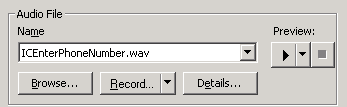
Controls in this frame set a prompt to play when control is passed to this form. If you do not select or record a prompt using the embedded audio controls, no voice prompting will occur. See manage voice prompts for details.
Announce Callback Scheduled frame (In-Queue menus only)
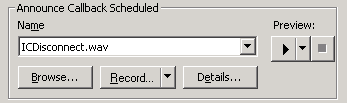
If the callback node is part of queue operations, you can configure a prompt that confirms to the caller the system processed and scheduled the callback. This frame only appears in an in-queue menu.
Callback Number frame
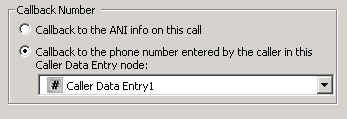
The settings in this frame determine the telephone number used to call back the user, which can be:
Callback to the ANI info on this call
The return call will be placed to the caller's telephone number.
Callback to the phone number entered by the call in this Call Data Entry node
Places a call to the number entered in the selected Caller Data Entry node, which prompted the caller to enter a string of digits using their telephone keypad.
Workgroup Queue (not available within In-Queue menus)

If the callback node is not part of queue operations, you are presented with the option to select a target workgroup:
Place this callback on this workgroup queue list box
This list selects the queue that the callback will be placed on.



