- Contents
Interaction Attendant Help
 Dial Extension
Dial Extension
This operation allows the caller to dial and be transferred to a specific extension. The caller, who must know the number beforehand, enters the extension number. Matching can be restricted to selected workgroups, or to the entire company directory.
The extension can be an Interaction Client user's extension, a workgroup extension, or a workstation extension. The call is then transferred to that extension, or a prompt is played if the extension is not valid. If the extension is valid, the call is transferred. If the extension is not valid, the caller is returned to the menu from which Dial Extension was called. Interaction Attendant's handlers listen for digits entered by the caller. You are responsible for setting up a voice prompt that is played when a user does not respond within a specified time period.
Dial Extension entries can be a little tricky to set up, so be sure to read this topic carefully. Like most auto-attendants, Dial Extension allows callers to dial an extension as soon as the call is picked up. For example, when the call is picked up and the prompt says "Welcome to Acme Explosives Corporation" the caller can dial 123 to call extension 123 without navigating your entire menu structure.
To enable this functionality, you will need to know the number used to begin all extensions. For example, all extensions in your company could begin with a 1, 7, or 8. Individual extensions start with a 1, such as 114, 133, or 155. Workgroup extensions start with a 7, such as 701 for sales and 702 for support. And workstation extensions begin with 8, such as 810 for the conference room and 825 for the shop floor.

Once you've identified the numbers that start extensions, you should add an Dial Extension entry with an assigned key for each of these numbers. This is shown in the following diagram.
Once this is configured as described above, a caller dialing an extension will invoke the menu entry with the first key press. The Dial Extension entry knows that the caller is trying to dial an extension, recognizes that the first digit dialed was part of the extension, and uses that first digit and any following digits to determine the requested extension. It then looks up the extension and transfers the call, or plays an error message if the extension is invalid.
Node Characteristics frame
Options in this frame name the node, assign the digit used to select it, and establish whether or not it is active, used by default, logged, or tracked for reporting purposes.
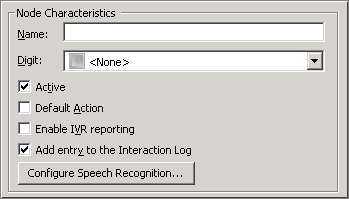
Name field
The label you enter here becomes the name of the node in the tree structure.
Digit list box
Use this list to select the key that callers press to enter a caller data entry operation. When you assign a digit, the list displays only available digits—those that are not already in use at this level of the tree. If no digit is assigned, callers cannot invoke the operation directly. It is possible to create menu options that are invoked by a routing process, rather than by a user selection. For details, see invoke a menu operation automatically.
Active check box
By default, forms are "on", or "active", which means that Interaction Attendant will process them. If you uncheck a form's Active check box, the name of the node turns gray in the tree to indicate that the form is inactive. Interaction Attendant and its handlers will thereafter ignore the form and its children. Use this feature to save a configuration that you are testing. Inactive forms are invisible to callers. When a node is inactive, it appears grayed out in the tree view.
Default Action check box
At any given "level" in the tree structure, one node can be marked as the default action. The operation defined by the default node is performed if the caller does not press a key within the timeout period specified by that menu. The icon for default forms has a green border in the tree structure. Any node below a menu or schedule can be marked as the default action, by checking the form's default action check box.
Enable IVR Reporting
This option determines whether or not reporting data will be collected when control passes through this node. Several IVR Reports summarize this information. IVR Reporting is disabled by default. Enable it to capture the date, time and duration of time that the call remained in the node and its children. This option is hidden when Attendant is connected to a server that does not have reporting installed. For more information about this feature, see IVR Reporting Option.
Add entry to the Interaction Log
When this option is enabled, information about this node is appended to the call's Interaction Log when the call enters this node. This helps track the path that a call took through Attendant. The Interaction Log is maintained for reporting purposes. See View the Interaction Log for details.
Configure Speech Recognition... button
Select this button to configure words or phrases that can be associated with menu options. Callers can verbally indicate the options they want in the IVR instead of pressing a digit on the phone. You can enter multiple words and phrases for each menu item, just as callers may phrase the same request in different ways. For example, "transfer funds" or "funds transfer". See Add Speech Recognition keywords or phrases to Inbound Call Operations.
Filtering frame
These options determine whether digits entered by the caller are compared to the entire company directory or to specific workgroups.
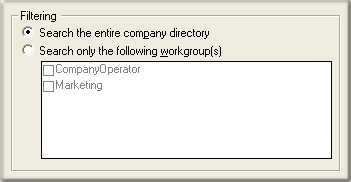
Search entire directory
Check Search the entire company directory to match user input against all names in the company directory.
Search only the following workgroups
Check Search only the following workgroups to restrict matching to the workgroups whose name are checked in the workgroups list.
Workgroups list
The names of workgroups appear in this list box. Check or uncheck items in this list to include or exclude them from workgroup searches.
Error Handling frame
These options tell Attendant what to do if the caller does not enter digits very quickly.
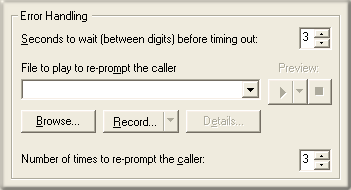
Seconds to wait (between digits) before timing out spin control
This control sets the amount of time, in seconds, that Attendant waits for the caller to press a key. If a timeout occurs, control is passed to the schedule's error handler. The caller will be re-prompted as per the re-prompt controls. After 'n' re-prompts the error handler is ignored.
File to play to re-prompt the caller list box
The embedded audio controls in this frame are used to select or record a voice prompt file that will play if the caller does not enter a digit within the period of time specified by seconds to wait between digits before timing out.
Number of times to re-prompt the caller
This spin control sets the number of chances that a caller has to enter a valid extension before control is passed to the schedule's error handler. After 'n' re-prompts the error handler is ignored.



