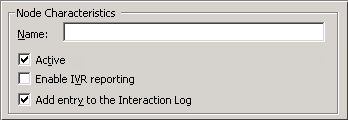- Contents
Interaction Attendant Help
Email - Transfer to an Agent
Agent Transfer sends an email interaction to a specific user queue. This is the email equivalent of the Transfer to an Agent node for calls. The difference is that email messages cannot be transferred to stations.
To transfer email messages to a workgroup, use Group Transfer instead of Transfer to an Agent.
Node Characteristics frame
Options in this frame name the node, and establish whether or not it is active, logged, or tracked for reporting purposes.
Name field
The label you enter here becomes the name of the node in the tree structure.
Active check box
By default, forms are "on", or "active", which means that Interaction Attendant will process them. If you uncheck a form's Active check box, the name of the node turns gray in the tree to indicate that the form is inactive. Interaction Attendant and its handlers will thereafter ignore the form and its children. Use this feature to save a configuration that you are testing. Inactive forms are invisible to callers. When a node is inactive, it appears grayed out in the tree view.
Enable IVR Reporting
This option determines whether or not reporting data will be collected when control passes through this node. Several IVR Reports summarize this information. IVR Reporting is disabled by default. Enable it to capture the date, time and duration of time that the call remained in the node and its children. This option is hidden when Attendant is connected to a server that does not have reporting installed. For more information about this feature, see IVR Reporting Option.
Add entry to the Interaction log
When this option is enabled, information about this node is appended to the call's Interaction Log when the call enters this node. This helps track the path that a call took through Attendant. The Interaction Log is maintained for reporting purposes. See View the Interaction Log for details.
Transfer To frame
The options in this frame determine whether email is transferred to a user queue or to an agent defined in the 'Eic_AttDynamicAgentName' interaction attribute. In general, you should specify a user queue when you need to route email to a specific person, and you should select the 'Eic_AttDynamicAgentName' interaction attribute when the user has been defined within the interaction attribute.
Note: The 'Eic_AttDynamicAgentName' interaction attribute is helpful for environments that contain a large number of users and allows you to designate a single user to the attribute, thereby alleviating the task of searching through the queue lists. See Set Attribute for details.

User Queue button
This radio button enables the User Queue drop down list.
User Queue drop down list
This drop down list contains the names of user queues defined for the current server. The queue you select becomes the destination for the call.Use this drop list to select a destination user queue.
Agent specified by interaction attribute radio button
This radio button specifies the user as defined in the 'Eic_AttDynamicAgentName' interaction attribute. The user defined in this interaction attribute becomes the destination for the email.
Park Interaction check box
Select this check box to allow email messages to be parked on another person's extension for the agent to receive when he or she has an available status.

Related Topics