- Contents
Interaction Attendant Help
 Logging
Logging
Logging appends information to the call's Interaction Log. This can be free-form text (up to 1024 characters), the value of a call attribute, the current date and time, data entered by the caller, or data retrieved using DB Query (CIC only). See also: view the Interaction Log.
Agents can View the Interaction Log in Interaction Client to reveal the path that the call (or Email) took through Attendant, and other data items that help the agent to discern what the caller is looking for without having to ask the caller questions.
Node Characteristics frame
Options in this frame name the node, assign the digit used to select it, and establish whether or not it is active, used by default, logged, or tracked for reporting purposes.
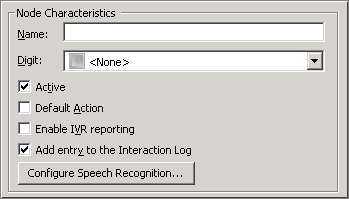
Name field
The label you enter here becomes the name of the node in the tree structure.
Digit list box
Use this list to select the key that callers press to enter a caller data entry operation. When you assign a digit, the list displays only available digits—those that are not already in use at this level of the tree. If no digit is assigned, callers cannot invoke the operation directly. It is possible to create menu options that are invoked by a routing process, rather than by a user selection. For details, see invoke a menu operation automatically.
Active check box
By default, forms are "on", or "active", which means that Interaction Attendant will process them. If you uncheck a form's Active check box, the name of the node turns gray in the tree to indicate that the form is inactive. Interaction Attendant and its handlers will thereafter ignore the form and its children. Use this feature to save a configuration that you are testing. Inactive forms are invisible to callers. When a node is inactive, it appears grayed out in the tree view.
Default Action check box
At any given "level" in the tree structure, one node can be marked as the default action. The operation defined by the default node is performed if the caller does not press a key within the timeout period specified by that menu. The icon for default forms has a green border in the tree structure. Any node below a menu or schedule can be marked as the default action, by checking the form's default action check box.
Enable IVR Reporting
This option determines whether or not reporting data will be collected when control passes through this node. Several IVR Reports summarize this information. IVR Reporting is disabled by default. Enable it to capture the date, time and duration of time that the call remained in the node and its children. This option is hidden when Attendant is connected to a server that does not have reporting installed. For more information about this feature, see IVR Reporting Option.
Add entry to the Interaction Log
When this option is enabled, information about this node is appended to the call's Interaction Log when the call enters this node. This helps track the path that a call took through Attendant. The Interaction Log is maintained for reporting purposes. See View the Interaction Log for details.
Configure Speech Recognition... button
Select this button to configure words or phrases that can be associated with menu options. Callers can verbally indicate the options they want in the IVR instead of pressing a digit on the phone. You can enter multiple words and phrases for each menu item, just as callers may phrase the same request in different ways. For example, "transfer funds" or "funds transfer". See Add Speech Recognition keywords or phrases to Inbound Call Operations.
Logging Information frame
The options in this section of the form control what is appended to the Interaction Log.
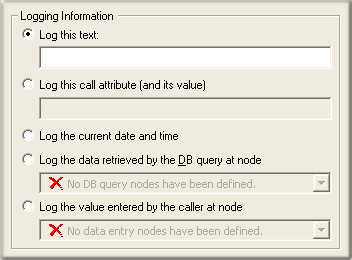
Log this text
When you select this option, you can enter up to 1024 characters of free-form text to the entry appended to the Interaction Log.
Log this call attribute (and its value)
Select this option to enter the name of a call attribute. At runtime, the value of the call attribute is appended to the Interaction Log as follows:
Attribute Name -> value of attribute
Log the current date and time
This option logs the current ISO timestamp to the Interaction Log. The format of the time stamp is:
YYYY-MM-DD HH:MM:SS
Log the data retrieved by the DB query at node
DB Query is available only in CIC and selected OEM editions of CIC. It queries a data source to retrieve a value. For example, a caller might select this operation from a menu to look up his account balance from your database. This option logs the result of the DB Query performed by a particular node to the call's Interaction Log. The log message is formatted as follows:
DB Query returned -> value
Log the value entered by the caller at node
This option logs data entered by the caller to the Interaction Log. You must specify which Caller Data Entry node was used. The log message is formatted as follows:
Caller input -> value
Action When Finished frame
These options set the processing that occurs after the operation completes successfully, when flow of control leaves this node. You can return control to the previous menu, disconnect the call, transfer to an operator profile, or jump to any node or action that has been defined for the current server.
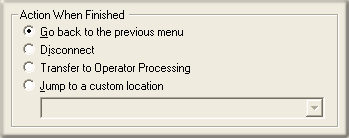
Go back to previous menu
This option returns control to the parent menu. This sets up a simple loop that "reruns" the menu from the top.
Disconnect
This option disconnects the call when the operation is completed successfully.
Transfer to Operator Processing
Transfers the call for evaluation by operator profiles defined for this server.
Jump to a custom location
This option allows you to jump to any profile, schedule, menu, or operation that is defined for the current server.



