- Contents
Interaction Attendant Help
 Logical Transfer
Logical Transfer
A Logical Transfer transfers a call to another node, based on the result of a logical expression. This operation adds "branch-on-condition" capability to a menu, since it evaluates a logical expression to decide which node to transfer the call to.
A "logical expression" is a set of conditions that you specify. Expressions can be based on data entered by the caller, call attributes, the current time, data about a workgroup or data retrieved from a database.
These conditions determine where flow of control is passed when this operation executes. A logical expression always evaluates to True or False. For example, the statement, "Is today Saturday?" is a logical expression. If today is Saturday, the expression is True. Otherwise it is False.
Expressions are built using a simple wizard. An expression can be based on:
-
data previously entered by the caller
-
data about the current call
-
the current time
-
data about a particular workgroup
-
data from a database
Note: The use of a Logical Transfer in an Expression Case can break the expected top-down execution order if you set the jump to location to another node in an Expression Case.
ACD Utilization is not taken into account when determining agent availability through Attendant. Specifically, the 'Logical Transfer' step can be configured to do a check for the 'Number of available agents' within a provided workgroup. This check will return the number of agents who are 100% available. This means that any agent on an interaction will be considered unavailable regardless of how their ACD utilization is configured.
Node Characteristics frame
Options in this frame name the node, assign the digit used to select it, and establish whether or not it is active, used by default, logged, or tracked for reporting purposes.
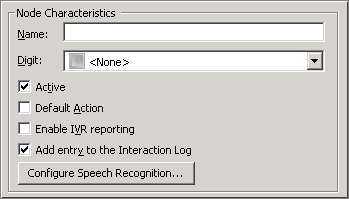
Name field
The label you enter here becomes the name of the node in the tree structure.
Digit list box
Use this list to select the key that callers press to enter a caller data entry operation. When you assign a digit, the list displays only available digits—those that are not already in use at this level of the tree. If no digit is assigned, callers cannot invoke the operation directly. It is possible to create menu options that are invoked by a routing process, rather than by a user selection. For details, see invoke a menu operation automatically.
Active check box
By default, forms are "on", or "active", which means that Interaction Attendant will process them. If you uncheck a form's Active check box, the name of the node turns gray in the tree to indicate that the form is inactive. Interaction Attendant and its handlers will thereafter ignore the form and its children. Use this feature to save a configuration that you are testing. Inactive forms are invisible to callers. When a node is inactive, it appears grayed out in the tree view.
Default Action check box
At any given "level" in the tree structure, one node can be marked as the default action. The operation defined by the default node is performed if the caller does not press a key within the timeout period specified by that menu. The icon for default forms has a green border in the tree structure. Any node below a menu or schedule can be marked as the default action, by checking the form's default action check box.
Enable IVR Reporting
This option determines whether or not reporting data will be collected when control passes through this node. Several IVR Reports summarize this information. IVR Reporting is disabled by default. Enable it to capture the date, time and duration of time that the call remained in the node and its children. This option is hidden when Attendant is connected to a server that does not have reporting installed. For more information about this feature, see IVR Reporting Option.
Add entry to the Interaction Log
When this option is enabled, information about this node is appended to the call's Interaction Log when the call enters this node. This helps track the path that a call took through Attendant. The Interaction Log is maintained for reporting purposes. See View the Interaction Log for details.
Configure Speech Recognition... button
Select this button to configure words or phrases that can be associated with menu options. Callers can verbally indicate the options they want in the IVR instead of pressing a digit on the phone. You can enter multiple words and phrases for each menu item, just as callers may phrase the same request in different ways. For example, "transfer funds" or "funds transfer". See Add Speech Recognition keywords or phrases to Inbound Call Operations.
Expression to Evaluate frame
This frame displays the expression that will be evaluated to return a Boolean (True or False) value. If no expression has been defined, it displays "No Expression Defined" and a pushbutton titled Create Logical Expression that opens the Expression Type wizard. If an expression has been defined, you can press the button titled "Modify Logical Expression" to edit the expression.
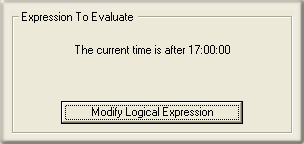
Create Logical Expression button
Opens the Expression Type wizard. Once an expression has been defined, the button caption changes to "Modify Logical Expression". If you press the button a second time, you are given the opportunity to change you selections.
Transfer Location frame
This frame sets the paths that are taken after the logical expression is evaluated. One path is taken when the expression is True. The other path is taken when the expression is False.

If the above statement is true, go to...
This list box allows you to select the path that is taken when the expression is True. You can select any profile, schedule, menu, or operation that is defined for the current server.
If the above statement is false, go to...
This list box allows you to select the path that is taken when the expression is False. You can select any profile, schedule, menu, or operation that is defined for the current server.
Related Topics



