- Contents
 Servers
Servers
When you connect to a CIC server in Attendant, it adds a Server node for that server to the tree. Attendant adds a Server node automatically if it can authenticate an existing Notifier connection or your NT credentials.
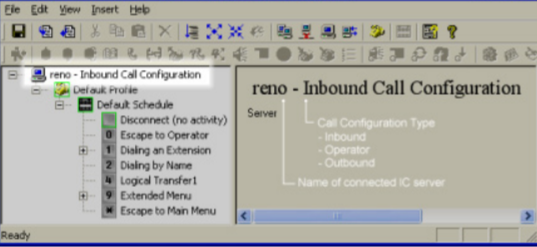
A Server node is a conceptual device that Attendant uses to organize configuration data. Server nodes are the highest-level nodes in the tree. These nodes do not display editable information. Instead, they work like folders to organize configuration data for a CIC server. You can quickly show or hide child nodes of a server form by double-clicking a Server icon in the tree view. Nodes below the Server node filter calls to process and select the timeliest menu to process the call.
To view nodes for a CIC server in the tree view, you must connect to the server.
If you run Interaction Attendant and the tree is empty or does not display a node for the server that you wish to configure, you must establish a connection between Interaction Attendant and the desired CIC server. See connect to a server for details.
Once you are connected to a CIC server, its schedules, profiles and menus will appear below the Server node. If you connect to more than one server, nodes for each server appear as siblings in the tree.
Server nodes are particularly helpful when Interaction Attendant is connected to several servers at one time. A Server node contains all profiles, schedules and operations that are defined for a connected server, for a given call flow (inbound, outbound, or operator).
The property sheet for a Server does not contain any configurable settings. It displays the name of the server, and the type of call configuration that is displayed in the tree.
Related Topics



