- Contents
Interaction Attendant Help
 Transfer the call out of this queue
Transfer the call out of this queue
This operation transfers a call directly to a user, workgroup, or station queue. It transfers the call out of this queue and into another queue. If the call is not picked up, the call will wait in the workgroup queue until it is answered. This operation is also called Queue Transfer. It is disabled in the toolbar unless one of the other queue operations is selected in the tree.
This operation must be the child of a Queue Menu node.
Node Characteristics frame
Options in this frame name the node, assign the digit used to select it, and establish whether or not it is active, used by default, logged, or tracked for reporting purposes.
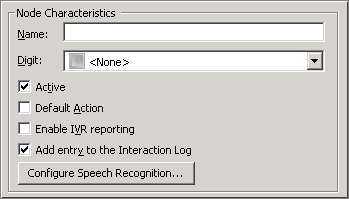
Name field
The label you enter here becomes the name of the node in the tree structure.
Digit list box
Use this list to select the key that callers press to enter a caller data entry operation. When you assign a digit, the list displays only available digits—those that are not already in use at this level of the tree. If no digit is assigned, callers cannot invoke the operation directly. It is possible to create menu options that are invoked by a routing process, rather than by a user selection. For details, see invoke a menu operation automatically.
Active check box
By default, forms are "on", or "active", which means that Interaction Attendant will process them. If you uncheck a form's Active check box, the name of the node turns gray in the tree to indicate that the form is inactive. Interaction Attendant and its handlers will thereafter ignore the form and its children. Use this feature to save a configuration that you are testing. Inactive forms are invisible to callers. When a node is inactive, it appears grayed out in the tree view.
Default Action check box
At any given "level" in the tree structure, one node can be marked as the default action. The operation defined by the default node is performed if the caller does not press a key within the timeout period specified by that menu. The icon for default forms has a green border in the tree structure. Any node below a menu or schedule can be marked as the default action, by checking the form's default action check box.
Enable IVR Reporting
This option determines whether or not reporting data will be collected when control passes through this node. Several IVR Reports summarize this information. IVR Reporting is disabled by default. Enable it to capture the date, time and duration of time that the call remained in the node and its children. This option is hidden when Attendant is connected to a server that does not have reporting installed. For more information about this feature, see IVR Reporting Option.
Add entry to the Interaction Log
When this option is enabled, information about this node is appended to the call's Interaction Log when the call enters this node. This helps track the path that a call took through Attendant. The Interaction Log is maintained for reporting purposes. See View the Interaction Log for details.
Configure Speech Recognition... button
Select this button to configure words or phrases that can be associated with menu options. Callers can verbally indicate the options they want in the IVR instead of pressing a digit on the phone. You can enter multiple words and phrases for each menu item, just as callers may phrase the same request in different ways. For example, "transfer funds" or "funds transfer". See Add Speech Recognition keywords or phrases to Inbound Call Operations.
Workgroup, Call Priority and Skill Settings
Selects the queue that the call is transferred to, allowing you to set priority and skill settings.
Call processing behavior after the call is transferred to a queue is affected by post-queue-transfer IVR handlers (handlers and subsequent handlers called from System_CallOfferingNonSystemQueue.ihd). For example, if you add a workgroup queue in Interaction Administrator and make a call to that queue from Interaction Attendant, the call will not be processed unless you have modified the CustomIVRWorkgroup queue to process calls sent to that workgroup. In short, Interaction Attendant tells CIC that a call is being transferred to a non-system queue, and System_CallOfferingNonSystemQueue.ihd takes over from there.
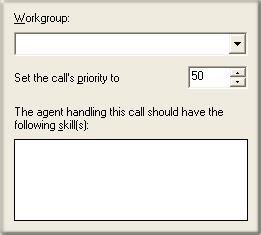
Workgroup list box
This list box contains the names of destination workgroups.
Set the calls priority to
You can change the priority of the call before sending it to the queue. (0=lowest, 1000=highest). By default, the call priority is 50.
Agent Skills
These check boxes are used in conjunction with ACD to route the call to an agent whose skills match the profiles you select.



