- Contents
Interaction Administrator Web Edition Help
Roles: General
The General details tab contains name, membership, access control group, security password policy, and CIC client configuration for the role. Click the name of the details tab for field descriptions.
To complete the role's general information:
-
Click the General details tab to display the details view.
-
Complete the following information in the first section:
-
Type the Name.
-
Click
 to open the Add Users dialog box:
to open the Add Users dialog box:
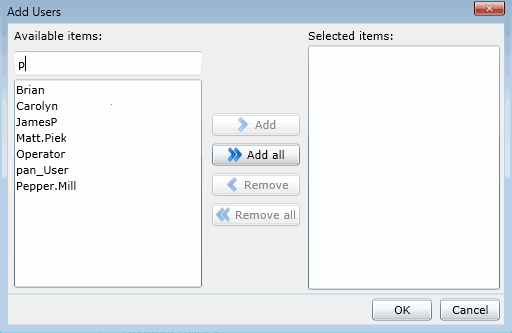
Select one or more users in the Available items list, and click Add to add the user(s) to the Selected items list. You can also click Add all to add all users. To filter the list of users, type in the filter field above the list. -
Click
 to open the Add Workgroups dialog box:
to open the Add Workgroups dialog box:
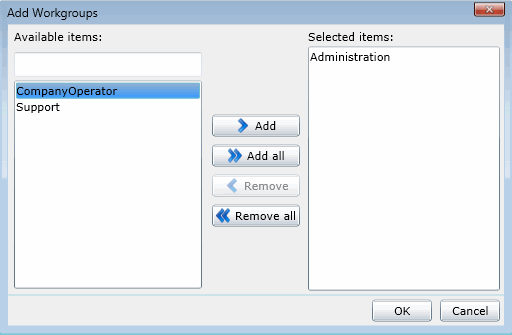
Select one or more Workgroups in the Available items list, and click Add to add the workgroup(s) to the Selected items list. You can also click Add all to add all workgroups. To filter the list of workgroups, type in the filter field above the list. -
-
To display the access control groups membership available, click the icon.

and select the group from the Access Control Group dialog box.
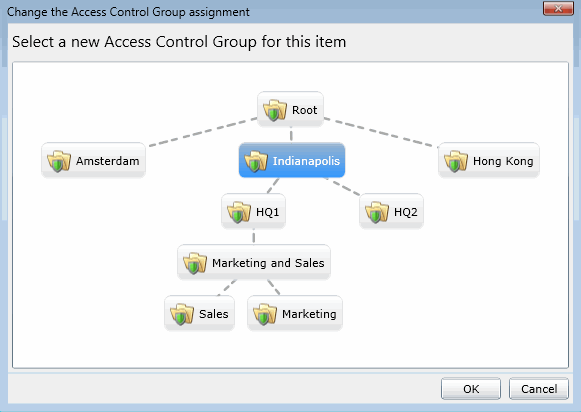
-
-
Click the Security section expander to display (or hide) the security section's contents, and complete the following information:
-
-
If the role is a master administrator, select the Is a master administrator rights check box.
-
Note: Only a master administrator can select this check box. See the field descriptions for more information.
-
-
To allow the role to edit administrator rights, select the Can edit administrative rights check box.
-
To allow the role to edit access control rights, select the Can edit access control rights check box.
-
-
Click the Other section expander to display (or hide) the other section's contents, and complete the following information:
-
To specify a specific a client configuration template for the role, select the template from the drop-down box or type in the box. When a template is not specified, a message is displayed:

-
Click
 to open the Add Password Policies dialog box:
to open the Add Password Policies dialog box:
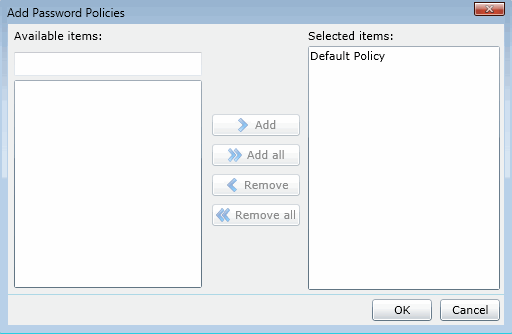
Select one or more Password Policies in the Available items list, and click Add to add the policy(s) to the Selected items list. You can also click Add all to add all policies. To filter the list of policies, type in the filter field above the list.
-
Save the new user or modified role.
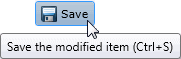
If necessary, the new role or changes made to an existing role can be reverted.
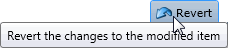
Related Topics: