- Contents
Interaction Desktop Help
Email Folders
Requirements: You need the Customize Client Security Right to add or remove folders from the Email Folders view. You also need the View Workgroup Queues and the View User Queues Access Control rights for the selected queues to add folders for workgroup and user queues.
The Email Folder controls which email messages appear in the Email List. You select which folder names appear in the Email Folder. You then select one of these folders to determine which messages appear in the Email List. You can have a unique set of folders in each workspace.
Note: If you do not display the Email Folders view or do not select a folder, then the Email List displays all the email messages in My Interactions (your queue).
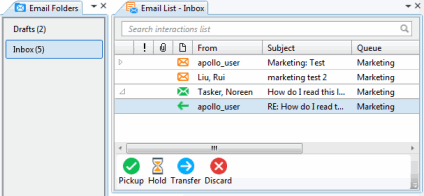
The available Email folders include:
|
Email folder |
Description |
|
My Interactions |
This includes all the email messages in your queue. The folder name is bold if any of these messages are in an Alerting state. |
|
Inbox |
This includes all email messages whose state is either Connected, Alerting or Held and whose direction is Incoming. The folder name is bold if any of these messages are in an Alerting state. |
|
Drafts |
This includes all outgoing email messages on your queue which you have not yet sent. This includes email message replies and email interactions made on behalf of a workgroup. |
|
Workgroup queues |
This includes all the email messages in an Offering state on a selected workgroup queue. These are unassigned email interactions. |
|
User queue |
This includes all the email messages on a selected user queue. |
The number next to an email folder label denotes the count of interactions matching the criteria mentioned in the table above.
Note that if Inbox has any email messages that were created as a reply to an incoming email message and transferred from another workgroup queue, such replies aren’t included in the count shown next to the “Inbox” label, unless the original incoming email interaction is also transferred to the current workgroup.
Related Topics



