- Contents
Interaction Supervisor Help
Agent Details Wizard
The Agent Details wizard appears when an Agent Details view is added. This wizard prompts to select an agent and workgroup to summarize details for.
Select Agent page
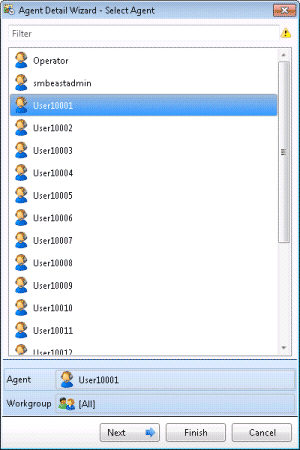
Use the first page of the Agent Details wizard to select the agent whose statistics will appear in the view. Only agents that are members of at least one workgroup are shown in this list.
To complete this page of the wizard:
-
Select the name of an agent. You may need to type the name in the Filter box. When more than 20 agents exist in the system, only the first 20 are shown, and an indicator (
 ) informs that more agent names are available. In that case, typing part of an agent's name in the Filter box locates the correct agent. When 20 or less agents exist in the system, the filter is not shown.
) informs that more agent names are available. In that case, typing part of an agent's name in the Filter box locates the correct agent. When 20 or less agents exist in the system, the filter is not shown.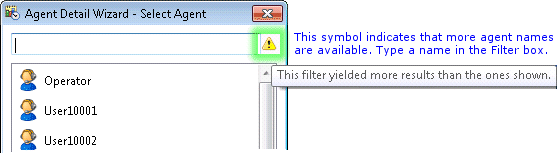
Once you select an agent, his or her name appears in the Agent box under Selected Parameters. This helps verify the current selection. Note that Workgroup appears in that section. Workgroups are selected on the next wizard page.
2. Click Next to Proceed. The Select Workgroup page appears.
Select Workgroup page
The second page of the Agent Details wizard prompts whether to select statistics for a single workgroup, or for the agent's activity in all workgroups.
-
Click to select a workgroup by name, or select [All] for all workgroups this agent is a member of. Optionally use the Filter box to locate specific workgroups by typing starting characters of the name.
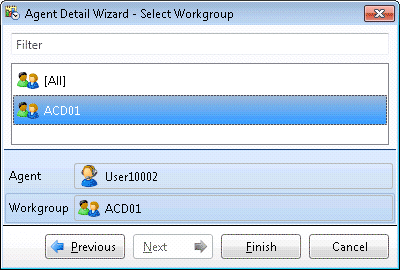
-
The workgroup name (or [All]) appears in the Workgroup box under Selected Parameters. This helps verify your selection.
-
Click Finish to Proceed. The Agent Details view appears.





