- Contents
Interaction Supervisor Help
Interaction Feedback Statistics view
Summary
The Interaction Feedback Statistics view displays real-time statistics for surveys that customers are in the process of taking. Real-time monitoring helps you understand what your company is doing well and what immediate actions might need to be taken to meet customer expectations.
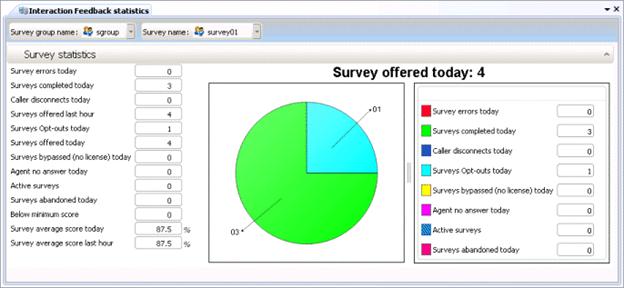
Feedback Statistics are displayed for the last hour (relative to the present time) or for the current day since midnight. Daily statistics reset at midnight.
Add this view
-
Logon to IC Business Manager if you have not done so already.
-
Select an existing workspace from the Workspaces tab, or create a new workspace to host the view.
-
Select New > View from the File menu. The Create New View dialog appears, listing views by category or product. Licensing and station rights determine the availability of selections.
-
Select Categories from the Group By drop list.
-
Select the Interaction Feedback view category.
-
Select Interaction Feedback Statistics from the list of views. Click OK. The Interaction Feedback Wizard appears.
-
Select a Survey group name.
-
Click Next.
-
Select the name of the Survey whose statistics you want to view.
-
Click Finish.
Change statistics in this view
Interaction Feedback statistics inform about a named Interaction Feedback survey or survey group.
-
Right-click a statistic in the view to open its shortcut menu.
-
Select Add/Remove Statistics… from the menu. The Interaction Feedback Statistics dialog appears. Use this dialog to manage which statistics will appear in the view.
To add statistics to the view, select statistics in the list on the left. Then click Add to move them to the list on the right. Add All selects all items for inclusion.
Use Move Up and Move Down buttons to optionally change the display order of columns in the view.
To exclude statistics from the view, select items in the list on the right. Then click Remove. The Remove All button excludes all time periods from the view, but at least one must be included. -
Click OK when finished.
Display Help for a statistic
-
Right-click the statistic to display a shortcut menu.
-
Select Help. The description of the statistic appears in the Statistic Help dialog.
Change Chart options
-
Right-click the chart control to display a shortcut menu.
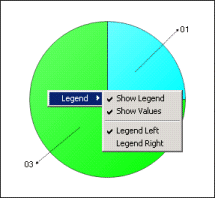
-
Select a command from the Legend menu.
Show Legend toggles display of the legend on or off.
Show Values toggles display of statistics values in the legend.
Legend Left displays the legend to the left of the pie chart.
Legend Right displays the legend to the right of the pie chart.
Set Alerts
Using Supervisor alerting mechanism, you can receive immediate notifications when surveys fail to meet a minimum acceptable score. See Manage Alerts.





