- Contents
Interaction Supervisor Help
Manage User Activations
Note: Interaction Supervisor tracks user activations only for ACD and Custom Queue type workgroups.
Use the Manage User Activations dialog to activate a single agent on multiple workgroups.
The "Master Administrator" role was previously required in order for a Supervisor user to manage user activations. Starting with CCIC SU3, users who have the "Activate Others" and "Activate Self" permissions can manage user activations. In Interaction Administrator, these permissions are located at Access Control > Workgroup Queue > Advanced Access Details.
To change a user's workgroup activation:
-
Right click any user name in the Members list of a Workgroup Details view. Then select Manage User Activations from the shortcut menu that appears. This opens the Manage User Activations dialog:
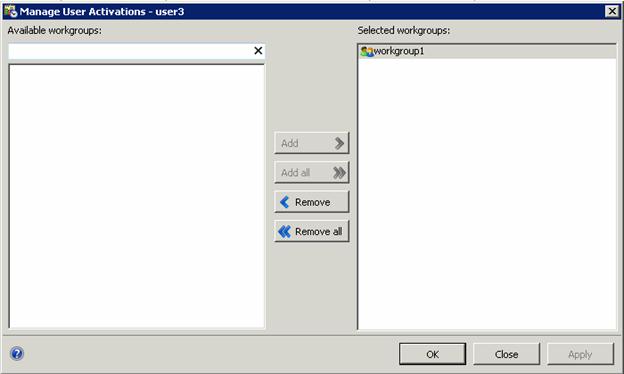
Manage User Activations dialog. -
Optionally filter the list of workgroups by typing all or part of a workgroup name in the Available Workgroups box. This displays a list of matching workgroups.
To activate the user's participation in a workgroup, select workgroup(s) in the Available workgroups list. You can Ctrl-click to select multiple entries. Then Click Add. You can optionally click Add All to activate the user on all available workgroups.
To deactivate a user's workgroup participation, select workgroups(s) in the Selected workgroups list. Then click Remove or Remove All (to cancel participation in all workgroups). -
Click Apply to apply changes, leaving the dialog open. Or click OK to apply changes and dismiss the dialog. If you click Close, the dialog is closed without applying changes.





