- Contents
Interaction Supervisor Help
Manage Workgroup Activations
Note: Interaction Supervisor tracks user activations only for ACD and Custom Queue type workgroups.
The Manage Workgroup Activations dialog activates or deactivates workgroup agents.
To activate or deactivate agents in a workgroup:
Right click any user name in the Members list of a Workgroup Details view. Then select Manage Workgroup Activations from the shortcut menu that appears. This opens the Manage Workgroup Activations dialog:
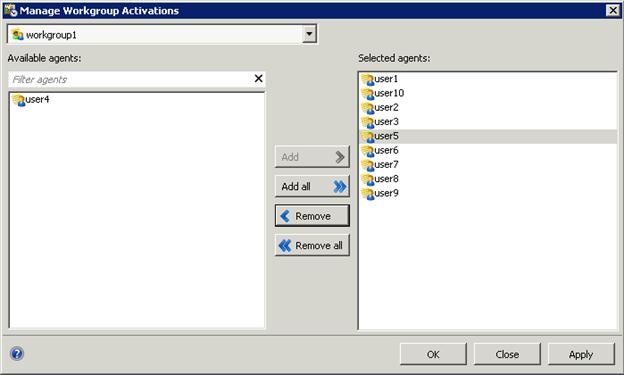
Manage Workgroup Activations dialog.
-
Select a workgroup from the drop list at the top of the dialog. This populates lists of active and inactive agents.
-
To activate agents, select names in the Available agents list. You can Ctrl-click to select multiple entries. Then click Add. To deactivate an agent, select a name in the Selected Agents list. Then click Remove.
-
Click Apply to apply changes, leaving the dialog open. Or click OK to apply changes and dismiss the dialog. If you click Close, the dialog is closed without applying changes.





