- Contents
Interaction Supervisor Help
Queue Columns Selection dialog
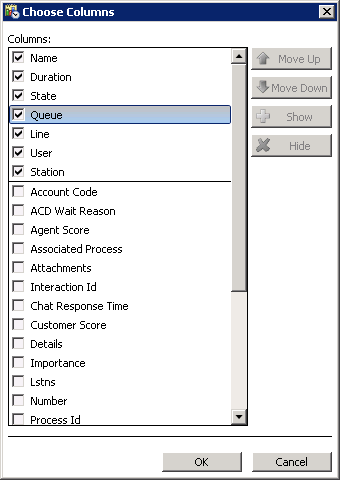
Use the Queue Columns Selection dialog to select queue columns to display in a view, and to optionally set their order of appearance in a view.
Columns list
Columns selected for inclusion in the view appear at the top (above a dividing line) with check marks next to column name. The list below the dividing line contains columns that can be included in the view by checking boxes. When a column is checked, it is moved to the top section, and vice versa.
To change column order, select a checked item. Then click Move Up or Move Down. The higher an item is in the list, the more left most it will appear in the view.
Move Up button
Moves a selected column up in the list, so that appears more left most in the view.
Move Down button
Moves a selected column down in the list, so that appears more right most in the view.
Show button
Moves a selected column to the top list, checking it for inclusion in the view.
Hide button
Moves a selected column to the bottom list, unchecking it for exclusion from the view.
OK button
Applies changes made to column selection and order before dismissing the dialog.
Cancel button
Dismisses the dialog without applying changes to column selection or display order.





