- Contents
Interaction Supervisor Help
Respond to Assistance Request dialog
The Agent Assistance dialog is used when supervisors are assisting an agent.
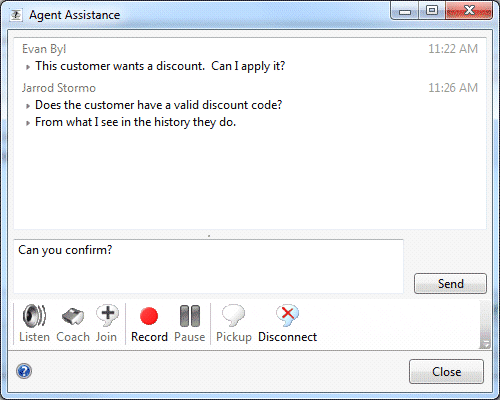
The top pane displays a list of message between the agent and the supervisor. Supervisors can send text messages to the agent by typing into a text box and clicking Send. Call action controls allow the supervisor to listen, coach, join, record, pause, pickup, or disconnect the interaction.
|
Listen |
Listens in on a call. For example, you can listen to a caller leaving a voice mail message, to a conversation between two parties, or to a conference call. The parties being listened to may not be aware that someone is listening to the call. Genesys disclaims any responsibility for end-user or licensee to comply with federal or state law restrictions regarding Record or Listen capabilities of CIC software. The licensee hereby warrants and represents that the end-user or licensee will use the product in compliance with any federal or state law. |
|
Coach |
Adds yourself to an agent's call on any user or station queue you have permission to monitor. This enables you to provide advice to the agent without the customer knowing that you are assisting on the call. The agent can hear your side of the conversation, but the customer cannot. This feature is especially helpful to supervisors who are training new agents, monitoring employee customer service performance, or simply providing assistance with a customer call. If the agent presses the Mute button while you are coaching the agent, the customer no longer hears the agent but the agent can continue to converse with you. The Mute button does not affect the audio between the agent and the coach. You must have permission to use the Coach feature and you must have permission to monitor queues. If you have questions about your rights and permissions, see your Interaction Center administrator. The Coach button is shaded if the call is not in a state in which this action can be performed. |
|
Join |
Adds the supervisor user to a call on any user or station queue that the manager has permission to monitor. Both the agent and the customer can hear the manager's side of the conversation. When the Join feature is used, Interaction Supervisor creates a conference call between the agent, the connected party, and the Supervisor user. |
|
Record |
Records the currently selected call. This recording is saved as a .wav file. Clicking Record the first time starts the recording session for a call. Clicking Record again stops the recording session for a call. You can press the Record button more than once to stop or continue recording your call. The CIC client stores each part of the recorded conversation in separate .wav files, and sends them to you in e-mail message attachments after you end the call. The Record button appears shaded if the call is not in a state in which this action can be performed or if you do not have rights to record calls. Contact your CIC administrator if you need security rights to use this feature. Genesys disclaims any responsibility for end-user or licensee to comply with federal or state law restrictions regarding Record or Listen capabilities of CIC software. The licensee hereby warrants and represents that the end-user or licensee will use the product in compliance with any federal or state law. |
|
Record |
Records the currently selected call. This recording is saved as a .wav file. Clicking Record the first time starts the recording session for a call. Clicking Record again stops the recording session for a call. You can press the Record button more than once to stop or continue recording your call. The system stores each part of the recorded conversation in separate .wav files, and sends them to you in e-mail message attachments after you end the call. The Record button appears shaded if the call is not in a state in which this action can be performed or if you do not have rights to record calls. Contact your CIC administrator if you need security rights to use this feature. Genesys disclaims any responsibility for end-user or licensee to comply with federal or state law restrictions regarding Record or Listen capabilities of CIC software. The licensee hereby warrants and represents that the end-user or licensee will use the product in compliance with any federal or state law. |
|
Pause |
Pauses recording. Click Pause again to resume recording. |
|
Pickup |
Answers the current interaction, or takes the interaction off hold. |
|
Disconnect |
Disconnects the selected interaction. |
Note: Both Interaction Connect and Interaction Desktop support client memos.





