- Contents
Interaction Supervisor Help
Manage Alerts dialog
Use the Manage Alerts dialog to manage all of your alerts at once. To open this dialog, choose Manage Alerts from the Tools menu. It lists alerts you have set up, and optionally, all alerts in the system set by other users. You can add a new alert for any statistic, and optionally edit and remove your alerts. When the Manage Alerts dialog opens, alerts are displayed in a collapsed tree fashion instead of an expanded tree initially.
Filter options
Alerts are organized by alert set. The columns in the list are sortable, but are not configurable. You cannot add or remove columns. To sort a column, click on its column name.
To filter the result set, type in text boxes at the top of the dialog. This filters down alerts in all categories to only those containing a matching search string.
Add New Alert
To add a new alert, click Add. See Add an Alert for procedural help.
Edit an Alert
If necessary, expand an alert set. Then select the alert. Click Edit. See Edit an Alert for procedural help.
Delete an Alert
-
If necessary, expand an alert set before selecting an alert. Click Remove.
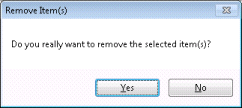
-
Click Yes to confirm the operation. The alert is removed.
Users cannot remove their default alert set. If you select your owner default alert set and click Remove, it has no noticeable effect.
Show all alerts in the system
Note: Only CIC master administrators can see all alerts in the system. If you are not a master administrator, then the Show all alerts in the system check box does not appear.
To display all alerts in the system, including alerts set by other users:
-
Check Show all alerts in the system. You are asked to confirm this operation, because it introduces performance overhead.
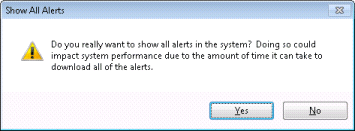
Note: The Show all alerts in the system check box is only available when the user is configured as a master administrator in Interaction Administrator.
-
Click Yes to proceed. Alerts for all users are displayed. Note that the Edit and Remove buttons are disabled. You cannot modify or remove alerts set by other users.
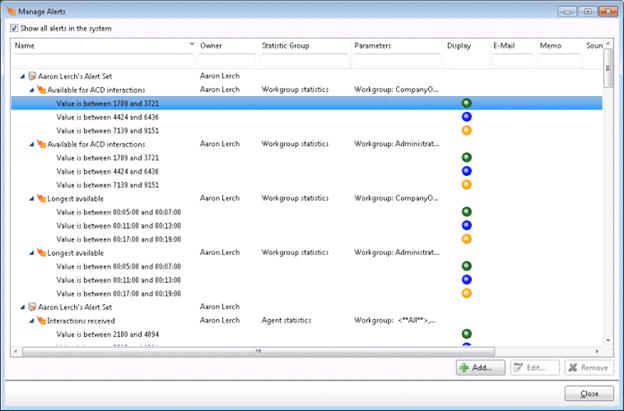
Dismiss the dialog
When you are finished, click Close to dismiss the Manage Alerts dialog.





