- Contents
Interaction Supervisor Help
Manage all alerts at once
Interaction Supervisor provides a command that helps users administer all of their alerts in one dialog. The user can view alerts they have set up, edit, and remove alerts. Users can optionally see all alerts in the system, including alerts set by other users.
To manage all alerts at once:
-
Select Manage Alerts from the Tools menu. The Manage Alerts dialog appears.
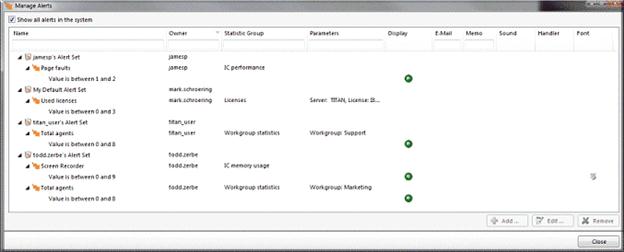
Alerts are organized by alert set. Text entry boxes at the top of the dialog filter the result set, allowing alerts in all categories to be filtered down to only those containing a matching search string. -
To see all alerts in the system, select the Show all alerts in the system check box.
Note: This option appears only if you have the Master Administrator right, which is configured in Interaction Administrator. For more information about security rights, see the Interaction Administrator help.
-
To manage any alert in the list, expand an alert set and select the alert. Then click Add, Edit, or Remove.
Note: You can edit and delete an alert for another user only if you have the Master Administrator right. For more information about security rights, see the Interaction Administrator help.
-
When you are finished, click Close to dismiss the dialog.





