- Contents
Interaction Supervisor Help
Edit an Alert
There are several ways to edit an alert. Editing an alert when you want to change alert parameters, actions, or the statistic the alert is based on. Once an alert is opened for editing, the Add/Edit Alert dialog will appear. See Add an Alert for procedural instructions.
Note: If you have the Master Administrator right, then you can edit the alerts for another user.
Shortcut Method
Most views provide a shortcut menu. Right-click the statistic whose alert you wish to edit. Then choose Edit Alerts… from the shortcut menu. In graph views, you must right click the statistic control that appears in the legend for the chart. The Add/Edit Alerts dialog will appear.
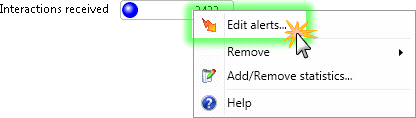
Edit Alert from the Current Active Alerts dialog
Alerts can be edited from the Current Active Alerts dialog, which appears when the View Active Alerts command is invoked.
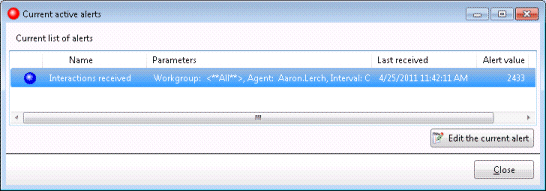
Select an alert. Then click Edit the current alert. The Add/Edit Alert dialog will appear.
Edit Alert from the Manage Alerts dialog
If you are managing all alerts at once, the Manage Alerts dialog is displayed. If necessary, expand an alert set. Select the alert. Then click Edit.





