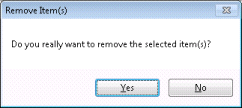- Contents
Interaction Supervisor Help
Delete an Alert
There are several ways to delete an alert. You can use a shortcut menu, delete an alert when the Current Active Alerts dialog is open, or delete an alert when the Manage Alerts dialog is open.
Note:
If you have the Master Administrator right, then you can delete the alerts for another user.
Shortcut Method
-
Most views provide a shortcut menu. Right-click the statistic whose alert you wish to edit. In graph views, you must right click the statistic control that appears in the legend for the chart.
-
Choose Edit Alerts… from the shortcut menu. The Add/Edit Alerts dialog appears.
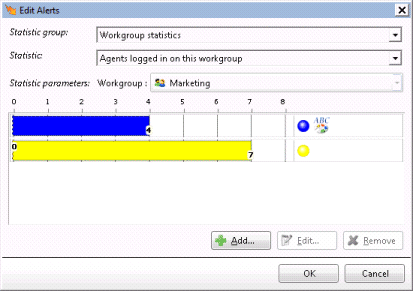
-
Select the alert to remove by clicking a row below Static Parameters. The click Remove. You are asked to confirm removal of the selected alert condition:
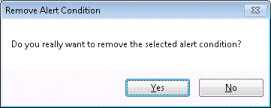
When all alert conditions are removed using this method, the alert is deleted.
Delete Alert from the Current Active Alerts dialog
Alerts can be removed using the Current Active Alerts dialog, which appears when the View Active Alerts command is invoked.
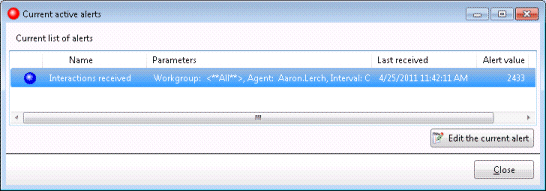
-
Select an alert. Then click Edit the current alert. The Add/Edit Alert dialog will appear.
-
Select the alert to remove by clicking a row below Static Parameters. The click Remove. You are asked to confirm removal of the selected alert condition:
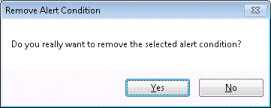
Once all alert conditions are removed using this method, the alert is deleted.
Delete Alert from the Manage Alerts dialog
If you are managing all alerts at once, the Manage Alerts dialog is displayed.
If necessary, expand an alert set to display the alert.
-
Right-click the Alert. Then choose Remove Alert from the shortcut menu, or select the Alert and then click the Remove button.
-
Click Yes to confirm removal of the Alert.