- Contents
Interaction Marquee
Parameter breakdown
Once you select a Plug-in, you will then have to configure a set of parameters that are specific to the Plug-in that you have selected. Many of these parameters are required and others are optional. Required parameters will be marked with an asterisk (*) and outlined in red. You will select some of the parameters from drop down menus and others will require that you enter specific information. While a few of the parameters are the same for all of the Plug-ins, the majority only apply to specific types of Plug-ins.
The available parameters and the Plug-ins to which they apply are described
in the following table:
|
Parameter |
Plug-in |
Description |
|
XSLT File |
All |
From the drop down menu, select an existing XSL File set or click the Add XSL file button and select your XSL file. |
|
Encoding |
All |
From the drop down menu, select one of the available encoding standards. |
|
Publish to Web |
Output HTML for the Web |
From the drop down menu, select either True or False depending on whether you want to publish the HTML file to Marquee's Viewer Page. |
|
Output File |
Output HTML to file Output XML to file Output string to a file |
In the text box, enter the path and name of the XML file that you want to create for your package. |
|
Server |
Output * to TCP/IP Output * to UDP/IP Output * to email |
In the text box, enter name of the server to which you want to send your package. |
|
Port |
Output * to TCP/IP Output * to UDP/IP Output * to email |
In the text box, enter the port number assigned to the server to which you want to send your package.
|
|
Persist |
Output * to TCP/IP |
From the drop down menu, select either True or False depending on whether you want to enable the TCP persist timer. |
|
From |
Output * to email Output * to email by CIC |
In the text box, enter the full email address that you want to appear as the sender of the email messages. |
|
To |
Output * to email Output * to email by CIC |
In the text box, enter the full email address of the recipient(s). If you use more than one address, be sure and separate each address with a ";" |
|
Subject |
Output * to email Output * to email by CIC |
In the text box, enter the subject for the email message. |
|
Send Times |
Output * to email Output * to email by CIC |
Use the Clock control to specify the time(s) that you want to deliver the email message with the statistics. |
|
CIC Server |
Output * to email by CIC |
From the drop down menu, select the CIC server that will send the email messages. |
|
Body Type Override |
Output * to email by CIC |
In the text box, enter the Body Type Override code. |
|
VersionTag |
Output XML for the Web Output XML to file Output a string to a web service Output a string to a file |
From the drop down menu, select either True or False depending on whether you want to enable the XML VersionTag. |
* Indicates each one of the available output types