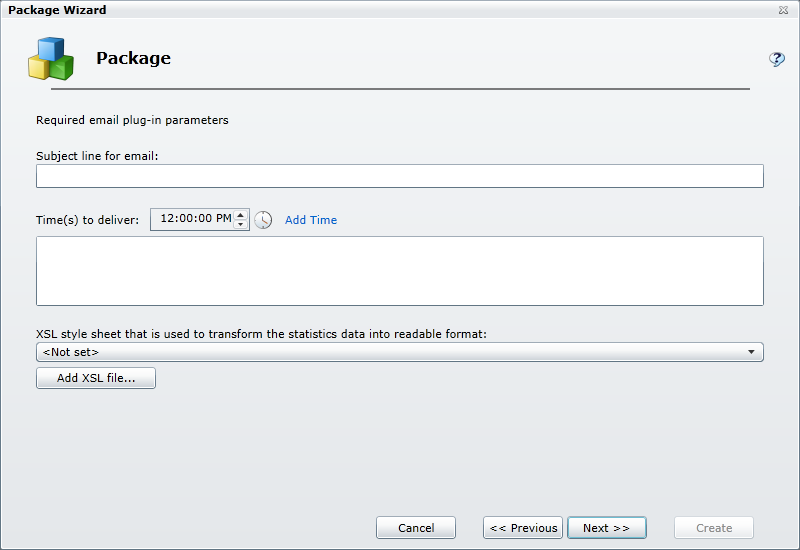- Contents
Interaction Marquee
Enter additional required email plug-in parameters
When you click Next, the Package Wizard will display the second Required email plug-in parameters page. On this page you will complete the email message configuration, choose delivery times, and then specify the XSL File set that you want to use to create the display for your statistic package.
-
Enter the subject for the email message.
-
Specify the time(s) that you want the email message to be delivered.
To configure the delivery time, you can do one of the following:
-
-
Type a time in the text box.
-
Click the Clock control icon and use the sliders to select the time.
-
-
Click Add Time to add an entry to the list. (You can add as many delivery times as you need.)
-
Specify the XSL File set that you want to use:
If you have created a new XSL File set:
-
-
-
Click the Add XSL file button.
-
From the Open dialog box that appears, locate and select the .zip file containing your custom XSL file set.
-
Click Open.
-
Click the XSL style sheet drop-list box and select your XSL file.
-
Wait a moment while the Package Wizard retrieves the statistics from the manifest file.
-
-
If you want to use an existing XSL File set:
-
-
-
Click the XSL style sheet drop-list box and select an XSL file.
-
Wait a moment while the Package Wizard retrieves the statistics from the manifest file.
-
-
-
Click Next.
Related Topics