- Contents
Interaction Report Assistant Help
Select Users for a Report
After designing your report layout, you will select users for which to run your report on. Select users from a workgroup or select specific users.
Selecting Users from a Workgroup
Select users in a workgroup by choosing a Site ID and Workgroup from the drop-down boxes, and clicking Add to display the users in the Selected Users list box.
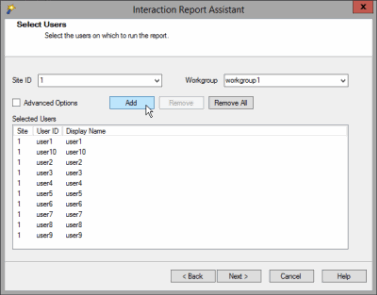
Note If you are running a single-site configuration, the Site ID field is not displayed.
If you want multiple users from a workgroup but not all users, it might be easier to add a workgroup and individually remove the users you do not want to report on.
Selecting Specific Users
If a user is not in a workgroup, you can select Advanced Options to search by User ID or by name. After selecting Advanced Options, click Add. The Advanced User Search dialog is displayed.
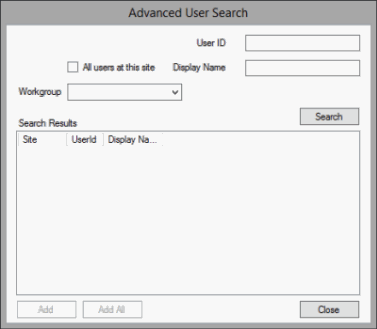
Use any of the fields to search for a specific user. You can search for a user by Site, Workgroup, User ID, or by name. You can use one or more fields to refine your search. Click Search to display your results. Select the users to include in your report and click Add, or click Add All. Use the Advanced User Search dialog repeatedly to create a list of all the Users to include in your report. For example, you can select all users from a workgroup, remove some of the users from the list, and then add another workgroup to the list. Continue adding and removing users to the list without closing the dialog.
If the package you selected includes data from multiple sites, the next dialog will be Sites and Workgroups. See Select Workgroups for a Report for more information.