- Contents
Interaction Report Assistant Help
Design a Report
Interaction Report Assistant wizard guides you through designing and generating your specialized report. First, design the report by selecting a package and layout.
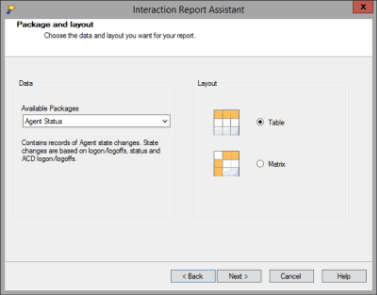
Select a data package
-
Select the Data package in the Available Packages list that contains the Data records you want to base your report on, and then select the report Layout, Table or Matrix. Click Next.
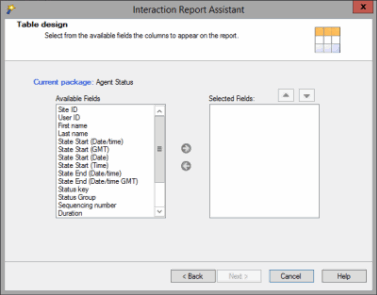
For this example, the Table design dialog is displayed. For an example of a Matrix layout, see Matrix Design. -
Choose your report fields. Based on the Available Fields for the package selected, add the columns or rows to display the data in your custom report by selecting the field and adding it to the Selected Fields box. The fields selected will be the columns that appear in your report.
Note
The fields displayed in the Available Fields list box are friendly names and not the actual database name. -
Click Next. If your package is based on User data, the Select Users dialog is displayed.
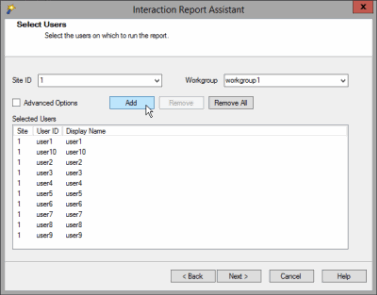
After designing your report layout, you will Select Users for a Report.