- Contents
IC Setup Assistant Help
Dialogic Configuration
This dialog appears if Dialogic telephony boards are installed on the IC Server.
IC Setup Assistant auto-detects Dialogic telephony boards. It determines the physical address — board and port order — of each resource (conference, fax, station, voice, etc.) on a board. In previous IC releases, administrators had to manually number boards and determine port configurations on boards.
Wizards such as the Add Stations Assistant or Add Lines Assistant (launched by IC Setup Assistant) use the detected configuration to guide you through creating stations , interfaces, and lines and interfaces with the required physical addresses.
Is your system ready for device detection?
Before proceeding with device detection, ensure that the Dialogic Configuration Manager (DCM) has been run to perform the following tasks:
-
Configure the boards
-
Start the Dialogic service
In most circumstances, these prerequisites have already been fulfilled as part of installing and configuring telephony hardware and software on the IC Server. For more information, see the New Installation Checklists and the Dialogic Board-Based Application Note.
Dialogic Configuration Manager
To verify that the configuration looks as expected and the Dialogic service is started, click the button to launch the Dialogic Configuration Manager.
If these prerequisites have not been performed or if you are not certain, do so now. For details, see the Dialogic Board-Based Application Note.
When you are finished, exit the Dialogic Configuration Manager to return to the Dialogic Configuration dialog and check the I've already verified these prerequisites option.
I've already verified these prerequisites
If you know that the boards are configured and the Dialogic service was started, check this option to continue, without launching the Dialogic Configuration Manager. Experienced installers may choose this option.
IC Survey Location: This information may be included in the IC Survey file. If so, the selection/value will appear in this dialog. You can review the contents of the IC Survey file by selecting View Survey in the Load IC Survey File dialog or opening it in a Pre-Install survey in the IC Survey system.