- Contents
IC Setup Assistant Help
Edit Group Call Processing
Configure ACD workgroup call processing, including queue overflow and whether or not to play on-hold announcements.
Menu Digit
Select the key that callers press to select the specified workgroup.
Workgroup
Select the name of the ACD workgroup previously defined when you configured workgroups.
Queue Audio
Select this option to play on-hold announcements when a caller enters a workgroup. You must already have pre-recorded prompts.
Configure Queue Overflow for this Menu
Select this option to configure queue overflow if the selected workgroup queue becomes too full.
Overflow Group
Select the name of the ACD workgroup designated as the overflow group.
Overflow before the call is placed on the workgroup queue based on the following condition.
Select this option to transfer a call to the overflow group based on a set of conditions. In Interaction Attendant, this is configured as a logical transfer.
Click Condition to open the Condition Selection Criteria dialog to select the following criteria:
-
Queue property (for example, number of available agents, number of calls in queue, average wait time)
-
Greater than, less than, equal to, etc.
-
Number of seconds
The selected conditions are presented as a statement in the Edit Group Call Processing dialog, for example:
The call will be transferred to Workgroup2 overflow group when the number of agents in the Workgroup1 workgroup queue is greater than 10.
Once the caller has been waiting for the following time period transfer it to the overflow group.
Select this option to transfer a call to the overflow group after a defined time period. In Interaction Attendant, this is configured as a workgroup transfer.
Define the maximum length of time in seconds that a call can remain in this workgroup queue before it is transferred to the overflow group.
IC Survey Location: This information may be included in the IC Survey file. If so, the selection/value will appear in this dialog. You can review the contents of the IC Survey file by selecting View Survey in the Load IC Survey File dialog or opening it in a Pre-Install survey in the IC Survey system.