- Contents
PureConnect for Salesforce
Log in with a Web-based phone
Requirements: Your administrator must enable this feature and set it up for you. For more information, see Web-based phone.
Log in to PureConnect for Salesforce through Salesforce. If your CIC administrator has not enabled single sign-on, log in with your User ID and Password configured in Interaction Administrator. For fuller functionality, log in to and run the CIC client as a side-by-side application.
Prerequisite: Ensure that you are in an online status. You cannot select a station when in an offline status.
-
Input your CIC Server Name, if needed.
Note: Typically the call center definition defines this value, so the server name field is hidden. For more information about call centers, see the PureConnect for Salesforce Integration Administrator's Guide.
-
If your administrator enables the Single Sign On feature, you can select which credentials to using to log in. Do one of the following:
-
Select Interaction Center Authentication and enter your CIC User ID and Password.
-
Select Windows Authentication and enter your Windows domain User ID and Password.
-
Select any other certified Identify Provider designated by your administrator and follow your administrator's instructions for entering your credentials.
-
Click Log On.
-
From the Select Station drop-down list, select Web-Based Phone.
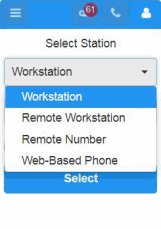
-
If needed, select your Microphone and Speaker.
Note: Your selections are saved from the last time you used the Web-Based Phone as your station.
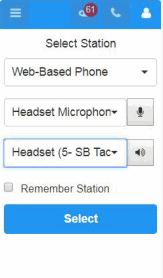
-
To test the microphone, click the Test Microphone icon next to your selection. Speak in your normal tone of voice.
Result: A progress bar appears. Green indicates a comfortable volume for your listener. Yellow indicates the volume is too loud. A blank progress bar indicates a failed test.
Click the Stop button (black square) when you complete the test.
-
To test your Speaker selection, click the Test Speakers icon next to your selection. Adjust the volume in the usual way for your speakers or headset.
-
Select Remember Station to auto-log in to this station when this agent logs in. This setting can be cleared when changing stations.
-
Click Select.
Result: The Web-Based Phone dialog box appears.
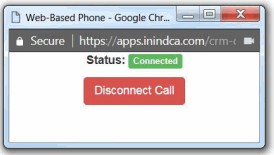
Note: Use the Web-Based Phone dialog box to monitor the connection status of your WebRTC phone. Use the PureConnect for Salesforce menus and call controls to perform standard call control operations such as making, picking up, transferring or disconnecting calls. However, you can use the Disconnect Call button in the Web-Based Phone dialog box to disconnect a call. This is similar to hanging up a physical phone to end a call. This additional method of disconnecting a call is useful if PureConnect for Salesforce becomes unavailable during a switchover.