- Contents
Director Installation and Configuration Guide
View Interaction Director Queues
The Users list view in Interaction Administrator allows you to view remote queues to which Interaction Director can route interactions.
To view Interaction Director queues
-
In the tree view, click the Queues container. The queues display in the Queues list view.
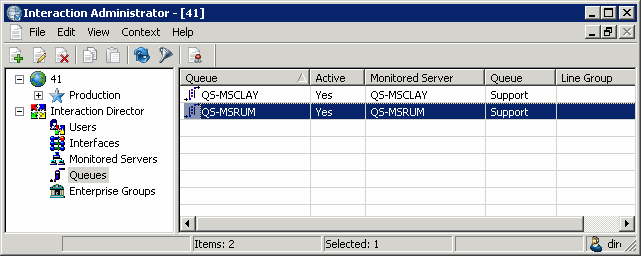
Status icon: Represents the status of the queue. Director polls the links every two minutes and updates this status accordingly.
|
Icon |
Description |
|
|
Link to the site is operational. Director can route calls to this Monitored Server. |
|
|
Link to the site is not operational. Director cannot route calls to this Monitored Server. |
|
|
Link to the site is unknown. |
Queue: Name of the Queue object as defined in Director.
Active: Indicates whether the Queue is ready to receive route requests. Calls route to active queues only.
Monitored Server: Name of the CIC server, as defined using the Monitored Servers Container.
Queue: Name of the remote Queue, as defined on the Monitored Server.
Line Group: Name of the line group associated to the remote queue.
-
Right-click a queue and then do the following:
-
-
To activate or deactivate a queue, click Set Active and then click Yes or No.
-
To monitor queue statistics, click Display Current Statistics. The Queue Statistics dialog box appears. For more information, see View Queue Statistics.
-
To monitor agent statistics, click Display Current Users. The User Status dialog box appears. For more information, see View Queue Users.
-
To create multiple queues for one site, click Create Multiple Queues. The Create Multiple Queues wizard appears. For more information, see Create Multiple Queue Objects.
-