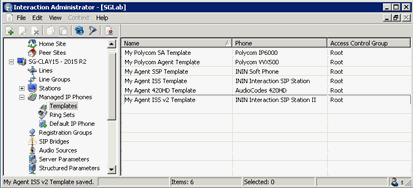- Contents
Managed IP Phones Administrator Guide
Create Managed IP Phone Templates
Genesys recommends that you plan the IP phone configuration that you want for your CIC system.
If it is appropriate for your site, create one or more managed IP phone templates based on your planning decisions. For example, you might want to create separate templates for the following situations:
-
The CIC system has Polycom phones (perhaps a variety of Polycom models), SIP Soft Phones, Interaction SIP Station I and II phones, AudioCodes, and Genesys phones.
-
The CIC system has IP phones in a variety of locations.
-
The audio stream on certain IP phones unencrypts using RTP, and others encrypt using SRTP.
-
Certain IP phones have regular station appearances, and others have shared station appearances.
Note:
Templates are most useful for significant quantities of the phones of the same type, manufacturer, model, and more. For example, if your site has 30 Polycom IP335 phones; one IP7000 conference phone (for a conference room); one IP670 phone (for the CEO); and one IP650 for the receptionist, Genesys recommends using a template for the IP335's but not for the other three phones.
To create managed IP phone templates
-
In the Interaction Administrator Managed IP Phones container, click Templates, right-click in the right pane, and then click New.
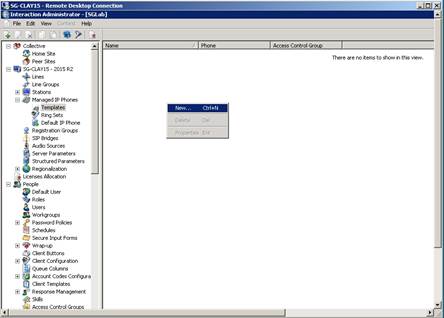
The New Managed IP Phone Template dialog box appears.
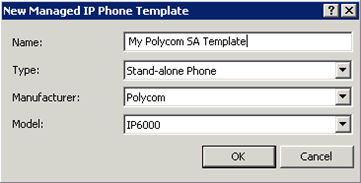
Name: Name of the new managed IP phone template.
Type: Type of IP phone for this template Workstation or Stand-alone Phone. The default is Workstation.
Note:
For Interaction SIP Station phones I and II, select Workstation. (These phones don't support the Stand-alone Phone option).
Manufacturer: IP Phone manufacturer. The supported manufacturers are AudioCodes, Genesys, ININ, and Polycom. Click ININ for Interaction SIP Station I and II and SIP Soft Phone.
Model: Phone model based on the manufacturer. If the manufacturer is AudioCodes, Genesys, or Polycom, choose from a list of AudioCodes, Genesys, or Polycom phone models. If the manufacturer is ININ, choose Interaction SIP Station (for Interaction SIP Station I), Interaction SIP Station II, or Soft Phone.
-
Complete the information for the first managed IP phone template to create and then click OK. The Managed IP Phone Template Configuration dialog box appears.
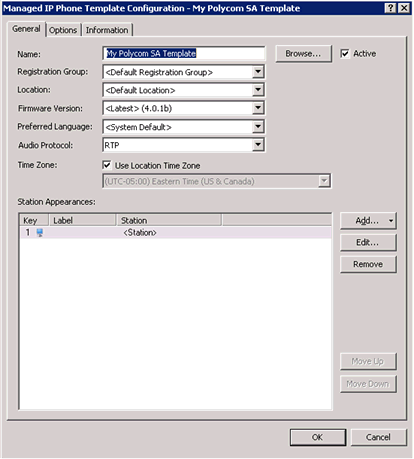
-
Select or add the appropriate configuration items on the General and Options (including Advanced Options for Polycom, Interaction SIP Station, AudioCodes,and Genesys phones) tabs for this managed IP phone template.
-
When completed, click OK.
For a summary of advanced configuration features for each IP phone type, see the following:
You can also click Help (?) for details on individual configuration items.
Genesys recommends that you specify as many configuration items as possible, instead of using the default settings. Defining the template now saves you time later.
The managed IP phone template appears in Managed IP Phones...Templates.
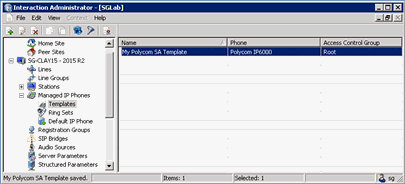
- Repeat the previous steps for the other managed IP phone templates you want to create. For example: