- Contents
Interaction Connect Help
Use Co-browse during an interaction
Requirements: You need the Customize Client Security right to add views. See Co-browse for requirements for the Co-browse feature.
You can use the Co-browse feature to give direct assistance to a visitor to your company's website.
To use Co-browse during an interaction:
- Ask the website visitor to click a special Share Page link (or similarly named link) on your company's website.
Note: Your company's website designer determines the name of the link the website visitor uses to request a Co-browse session code.
-
Request that the website visitor tell you the Session code.
Note: A Co-browse session is always associated with an interaction. To join a Co-browse session, you must have a selected and connected interaction.
-
While keeping the Chat or Call connected and selected, click the Co-browse control in the My Interactions sidebar.
Note: You cannot start a Co-browse session without a connected and selected interaction.
-
Type the Session Code in the Co-browse sidebar and click Join.
Result: In the Co-browse view, you see the website visitor's view of your company's webpage. The website visitor sees a message that they have shared their page with you.
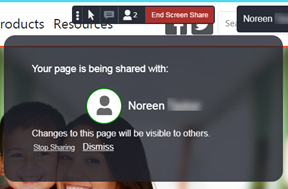
-
Tell the website visitor to click Dismiss to close the message dialog box.
Result: You see the visitor's name and cursor. The visitor can point to where they have a question or a problem. The visitor also sees your name and cursor as you point to areas or controls on the webpage. The visitor can give you control over the webpage so you can scroll, type in fields, click buttons, and make menu selections.
Tip: For a description of the controls available to you in a Co-browse session, see Co-browse view. The Website Visitor's Co-browse toolbar is similar to the one in your Co-browse view.
-
After you've assisted the website visitor, either of you can click the End Co-Browse control.
-
After the Co-browse session ends:
-
-
You disconnect the associated interaction.
-
The website visitor clicks Dismiss in the Session Ended dialog box.
-



