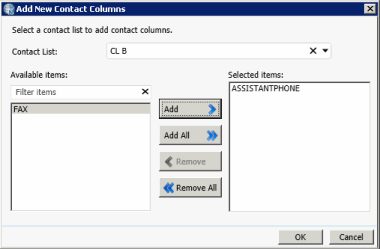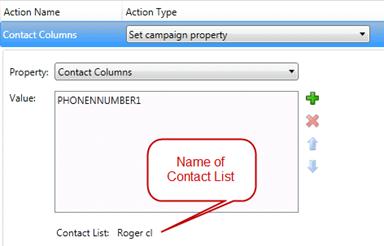- Contents
Interaction Dialer Manager Help
Campaign Properties
Each campaign property has a name, a read-only description, and a value. Name is the campaign property you can set. Description describes the selected property. Value establishes a new property setting. Various visual controls appear in the Value area, so that you can assign a new value to the selected property. The following properties of the current campaign can be set by a Set Campaign Property action:
|
Campaign Property Action |
Description |
|
Abandon Rate Calculation |
Perform a calculation based on contacts instead of dials |
|
ACD Agent Available Time Interval |
The amount of time (in seconds) to wait before increasing the Agent Available value by one. The longer an agent is available, the higher his or her Agent score will be. |
|
ACD Agent Available Time Weight |
The level of importance for Agent Available Time in the Agent Score formula. If you want to assign calls to the agent who has been off the phone the longest, weight this parameter more heavily than Weight for Agent Skill and Weight for Agent Cost. |
|
ACD Agent Cost Weight |
The level of importance for Agent Cost in the Agent Score formula. Agent Cost is an attribute assigned to an agent in Interaction Administrator. Use a positive value in this parameter to assign the call to the agent with the highest cost. Use a negative value in this parameter to assign the call to the agent with the lowest cost. |
|
ACD Agent Skill Weight |
The level of importance for Agent Skill in the Agent Score formula. Agent skill levels are normally assigned in Interaction Administrator on a User or Workgroup level. If Agent Skill is more important for you than Agent Cost, Agent Available Time, or some other custom attribute, weight this parameter more than the other weight parameters. |
|
ACD Priority Level |
The priority level assigned to calls. If you want priority taken into account when calculating interaction scores, you should also increase the value in the Weight for Priority parameter. |
|
ACD Priority Weight |
If you are concerned with matching calls with the highest priority to agents, then increase the Weight for Priority more than the weights for Skills or Time in Queue or System. |
|
ACD Skill Weight |
If you are concerned with matching calls to agents with the best skill for that call, then increase the Weight for Skills more than the weights for Priority or Time in Queue or System. |
|
ACD Time in Queue Weight |
If you are concerned with matching calls that have been holding in this queue the longest to agents, then increase the Weight for Time in Queue more than the weights for Skills, Priority, or Time in System. |
|
ACD Time in System Weight |
If you are concerned with matching calls that have been connected to CIC the longest to agents, then increase the Weight for Time in System more than the weights for Skills, Priority, or Time in Queue. |
|
ACD Workgroup |
Specifies an ACD Workgroup for the Outbound Dialer Server to use. The Value list box displays the names of available ACD workgroups. This workgroup must exist on each Outbound Dialer server. |
|
Agentless Answering Machine Action |
Sets the action to perform when an answering machine is detected by call analysis. |
|
Agentless Answering Machine Attendant Profile |
Sets the Attendant profile to route the call to when an answering machine is detected by call analysis. |
|
Agentless Answering Machine File |
Sets the wave audio file to play when an answering machine is detected by call analysis. |
|
Agentless Answering Machine Seconds of Silence |
Sets the amount of time the system will wait before playing a wave audio file to an answering machine. |
|
Agentless Fax Action |
Sets the action to perform when a fax machine is encountered: connect to agent, hang up, play file, or route to Attendant profile. |
|
Agentless Fax Attendant Profile |
This property sets the Attendant profile used for contacts that are Faxes, if Agentless Fax Type is set to Attendant Profile. This sets the Attendant profile to route the call to when a fax machine is encountered. |
|
Agentless Fax File |
This property identifies the Fax file to be transmitted by a multi-modal Fax campaign. A Fax document consists of one or many pages of data contained in an .i3f format file. Enter the fully qualified path to an Interaction Fax (*.i3f) file in the value field. Since this path needs to be accessible from any Outbound Dialer server that will run the campaign, the path should be entered in UNC format or as a network file mapping that all Outbound Dialer servers that run this workflow will recognize—in other words, the drive letter must be the same for the Outbound Dialer server machines participating in the campaign. For example: \\servername\path\filespec.i3f (a UNC path) R:\faxes\project\filespec.i3f (a mapped drive) Regardless of the method used, each Outbound Dialer must have read access to the specified path. A Fax document consists of one or many pages of data contained in an .i3f format file. Fax files are created using the Interaction Fax application. To open Interaction Fax:
|
|
Agentless Fax Max Retries |
This property sets the maximum number of Fax retry attempts made before the contact is considered to be a failure. |
|
Agentless Live Person Action |
Sets the action to perform when a live person is reached: connect to agent, hang up, play file, or route to Attendant profile. |
|
Agentless Live Person Attendant Profile |
Selects an Attendant profile to route the call to when a live person is reached, for a campaign that has dialed a contact and reached a live person. The Value list box contains names of custom profiles defined in Interaction Attendant. This property overwrites the profile name configured on the Agentless tab of the campaign object, only when Live Person type is selected for Call Analysis Result, and Attendant Profile is the selected Action. |
|
Agentless Live Person File |
This property sets the fully qualified path to a wave audio (*.wav) file that the action will play when a campaign reaches a live person. Since this path needs to be accessible from any Outbound Dialer server that will run the campaign, the path should be entered in UNC format or as a network file mapping that all Outbound Dialer servers that run this workflow will recognize—in other words, the drive letter must be the same for the Outbound Dialer server machines participating in the campaign. For example: \\servername\path\filespec.wav (a UNC path) R:\faxes\project\filespec.wav (a mapped drive) Regardless of the method used, each Outbound Dialer must have read access to the specified path. In addition, the wave file directories must be included in the virtual directory configuration of Prompt Server. |
|
Auto Pace Limit |
Sets the maximum level of aggressiveness of a campaign. |
|
Auto-map Time Zone |
Toggles automatic mapping of phone numbers to a predefined zone. |
|
AutoSchedule Answering Machine Max Attempts |
Sets the maximum number of times a rescheduled call may reach an Answering Machine before the contact is marked as un-callable. |
|
AutoSchedule Busy Reschedule Delay |
Sets the number of minutes the system will wait before retrying a call that previously busy. |
|
AutoSchedule Busy Max Attempts |
Sets the maximum number of times a rescheduled call may encounter a busy signal before the contact is marked as un-callable. |
|
AutoSchedule Answering Machine Reschedule Delay |
Sets the number of minutes the system will wait before retrying a call that previously reached an answering machine. |
|
AutoSchedule Fax Max Attempts |
Sets the maximum number of times a rescheduled call may reach a fax machine before the contact is marked as un-callable. |
|
AutoSchedule Fax Reschedule Delay |
Sets the number of minutes the system will wait before retrying a call that previously reached a fax machine. |
|
AutoSchedule Ignore Recycles |
When enabled, auto-scheduled calls are flagged so that future recycles of the contact list do not dial this entry a normal contact. |
|
AutoSchedule No Answer Max Attempts |
Sets the maximum number of times the system will call a contact that is not answering before the contact is marked as un-callable. |
|
AutoSchedule No Answer Reschedule Delay |
Sets the number of minutes system will wait before retrying a call that previously received no answer. |
|
Auto Schedule Remote Hang Up Max Attempts |
Sets the maximum number of times a rescheduled call may be disconnected by the remote party before the contact is marked as un-callable. |
|
AutoSchedule Remote Hangup Rechedule Delay |
Sets the number of minutes the system will wait before retrying a call that was terminated by the remote party. |
|
AutoSchedule System Hang Up Max Attempts |
Sets the maximum number of times that the system will call a contact back if the system itself terminated the call before marking the contact as un-callable. |
|
Autoschedule System Hangup Reschedule Delay |
Sets the number of minutes the system will wait before retrying a call that was terminated by the system itself. |
|
Base Script |
If you are using the Advanced Campaign Management feature to create Campaign Sequences, you can use the Base Script campaign property to assign different base scripts to various campaign groups. |
|
Call Timeout |
The maximum length of time (in seconds) that an outbound call will stay in the waiting queue before the Outbound Dialer server disconnects it. This determines the amount of time that the server should spend waiting for an agent to become available after the remote party has answered the call. |
|
Caller ID Display Name |
Sets the name that contacts will see on Caller ID devices. Call Centers with multiple clients can set this property to identify the company for whom they are conducting a campaign. Some Central Offices may not support this feature. |
|
Caller ID Display Number |
The telephone number that contacts will see on Caller ID devices. Call Centers with multiple clients can set this property to associate a telephone number with a campaign (if the CO supports this feature). For example, 1-800-FLOWERS. |
|
Calling Mode |
This property sets the calling mode for a campaign. Interaction Dialer offers supplemental calling modes in addition to its main predictive mode. These modes give agents more granular control over outbound interactions or conduct agentless campaigns. Calling modes are assigned on a per-campaign basis. |
|
Campaign Priority |
Campaigns can be assigned a priority number—an integer between 1 and 100, inclusive, that Dialer uses to decide how many calls to place for each campaign for each agent. |
|
Campaign Statistics Interval |
Sets the interval at which campaign statistics are gathered and logged. |
|
Contact Columns |
Assigns a subset of contact columns from those defined on the Contact List to be dialed by that campaign and/or changes the order in which contact columns will be dialed. You can select columns only after selecting a contact list. All Contact Columns selected must be from the same contact list.
Once a column is selected, the contact list is listed below the selected value, so that you can check that all columns come from the same list:
|
|
Copy Dialer Attributes to Call Attributes |
Toggles whether to copy contact attributes to the call's attributes before forwarding the call to an Attendant profile. |
|
Customize Contact Columns |
Enables use of a customized contact columns list. |
|
Dialing Schedule |
The schedule used by the campaign. |
|
Display Transition Alerts † |
Allows you to enable/disable transition alerts on a per Campaign Group basis when running a Campaign Sequence. † If you have installed the Advanced Campaign Management Feature License in Dialer, you'll have access to the Display Transition Alerts property. |
|
Enable Preview Countdown |
Toggles whether or not the preview countdown timer is enabled for a Preview campaign. Note: If you are running Interaction Dialer using the Manual Calling feature license, then the Preview Countdown feature is not supported. |
|
Filter Agent Scheduled Callbacks |
Toggles the use of filters on agent-owned filtered callbacks. |
|
Filter Auto-Scheduled Callbacks |
Toggles the use of filters on autoscheduled filtered callbacks. |
|
Filters |
Sets the filters used in contact queries, by assigning Filter objects to the selection of contact list records. |
|
Follow up Status |
Selects a status that Dialer will put the agent into when a Dialer call disconnects but has not been dispositioned yet. A typical selection might be "Follow Up". The list allows selection of any agent status defined in CIC. The rule can select a different status from the status configured for the campaign on the Recall Control Tab. |
|
Group |
Sets the logical group that the campaign belongs to. Group is a descriptive label that is optionally assigned to a campaign. Interaction Dialer does not use this information internally, but it is useful for identification purposes. A group designation is useful when several campaigns are related in some way. For example, a call center might conduct several campaigns for a corporate client, and store the name of the client in the Group field. |
|
Incoming High Threshold |
Sets the number of inbound waiting calls in the ACD workgroup that will cause the dialing server to stop making predictions. The campaign is paused when this threshold is reached. |
|
Incoming Low Threshold |
Sets the number of inbound waiting calls in ACD workgroup that will cause the dialing server to resume making predictions and unpause a campaign. |
|
Initial Calls Per Agent |
Sets the number of calls to place per agent when contact rate information is not yet available, such as when a campaign starts. |
|
Line Group |
Sets the name of the line group used by the campaign. This identifies a set of lines that the Outbound Dialer server will use to place campaign calls. This line group must exist on each Outbound Dialer server that is assigned to the workflow. Line Groups are defined in the Line Groups container in Interaction Administrator. |
|
Max Lines |
Sets the maximum number of lines a campaign may use. |
|
Maximum Abandon Rate |
The maximum percentage of abandoned calls that the Outbound Dialer will allow before it automatically lowers the pacing. A typical value might be 3%. |
|
Maximum Attempts |
Sets the maximum number of times a contact record will be dialed before it is marked as uncallable. |
|
MaxDailyAttemptsDefinition |
Sets the way that the Maximum Daily Attempts Count will be implemented. Either by record or by phone number. |
|
Maximum Preview Time |
Sets the total number of seconds to allow the agent to preview a number before dialing. |
|
Maximum Recycles |
Sets the number of additional times the system will cycle through the contact list before ending the campaign. This action sets the maximum number of times that this campaign should recycle before it is stopped. This is the total number of times that this campaign should recycle through its contact list in an effort to reach contacts that could not be reached before. |
|
No Agent Action |
Sets the action to perform when no agent is available to take the call: connect to agent, hang up, play file, or route to Attendant profile. |
|
No Agent Attendant Profile |
Sets the Attendant profile to route the call to when no agent is available to take the call. |
|
No Agent File |
Sets the wave audio file to play when no agent is available to take the call. |
|
Perform Answering Machine Detection |
Toggles whether call analysis should attempt to detect answering machines. |
|
Perform Call Analysis |
This action enables or disables Call Analysis for the campaign. Call Analysis is a CIC process that analyzes a connection to determine if the call reached a live person, a Fax machine, or an Answering Machine, and whether or not an agent is available to process the call. |
|
Phone Number Filters |
Selects filters used in phone number detail queries. |
|
Policy Sets |
Sets a list of Policy Sets used by the campaign. Select the name of an existing Policy Set from the list, or select [None] to discontinue use of the currently active Policy Set (if any). If this list does not contain user-defined Policy Sets, you can use the Policy Sets view to create a new policy set. |
|
Reschedule Delay |
This action sets the delay interval for auto-scheduled calls. This is the amount of time (in minutes) that the system will wait before checking if an agent is available to take an auto-scheduled callback. If the agent is unavailable when it is time to dial an agent-owned callback, the system waits for a configurable number of minutes specified by this property before calling the party. This interval is known as the reschedule delay. |
|
Restrictive Abandon Rate Calculation |
Whether or not to perform calculations based on contacts instead of dials. This enables or disables the restrictive abandon rate calculation. By default, the restrictive calculation is used to moderate the pace of a campaign. When this setting is disabled, the abandonment calculation is: Abandons / Total Calls and not Abandons / Total Contacts When the restrictive abandon rate calculation is enabled, the abandonment calculation is: Abandons / Total Contacts |
|
Rule Set |
This action applies a Rule Set to the campaign. Select the name of an existing Rule Set from the list, or select [None] to discontinue use of the current Rule Set (if any). If this list does not contain user-defined Rule Sets, you can use the Rule Sets viewto create a new Rule Set. |
|
Scripter URL |
This property sets the URL of the custom campaign script associated with the current campaign. This is the URL of the first HTML page displayed by a custom campaign script—if your company has licensed Advanced Interaction Scripter, and has created a custom campaign script for the campaign. The URL can be either a UNC path (\\fileserver\path\filespec) or a web address (http://…). Leave blank if you are using a base script. |
|
Sort |
This action sorts a contact list by the columns you select. |
|
Stage Set |
Assigns a Stage Set object to the current campaign. Select the name of an existing Stage Set from the list, or select [None] to discontinue use of the current Stage Set (if any). If this list does not contain user-defined Stage Sets, you may use the Stage Sets view to create a new Stage Set. |
|
Timezone Map Option |
Sets options that govern whether time zone mapping occurs, and which phone numbers are automatically mapped to a time zone. |
|
Use Autoschedule Settings for Agent Callbacks |
Toggles whether this campaign's Auto-Schedule settings apply to own-agent callbacks. |
|
Zone Set |
Sets the Zone Set used by this campaign. Select the name of an existing Zone Set from the list. If this list is empty, you must use the Zone Sets view to create a new Zone Set. |
Related Topics