- Contents
Custom Inbound Call Profile
Custom inbound call profiles filter incoming calls by examining a range of incoming call characteristics. Information about each call is compared to all inbound profiles to select the profile that matches the call. If no match if found, the call is processed by a Default Inbound Call Profile.
Note:
If the New Profile button (![]() ) on
the toolbar is greyed out, or the New
Profile option located in the Insert
menu is unavailable, you do not have the appropriate rights to create
a new profile. See your administrator for information about obtaining
your profile rights. However, if your
Administrator grants you the appropriate rights to create a new profile,
Interaction Attendant also automatically gives you the right to modify
the profile. This feature allows you to edit any profile you create.
) on
the toolbar is greyed out, or the New
Profile option located in the Insert
menu is unavailable, you do not have the appropriate rights to create
a new profile. See your administrator for information about obtaining
your profile rights. However, if your
Administrator grants you the appropriate rights to create a new profile,
Interaction Attendant also automatically gives you the right to modify
the profile. This feature allows you to edit any profile you create.
Node Characteristics frame
Options in this frame name the profile, establish whether or not it is active, logged, or tracked for IVR reporting purposes. Unlike operation nodes, profiles cannot be assigned a digit, since profiles are always compared to the characteristics of a call.
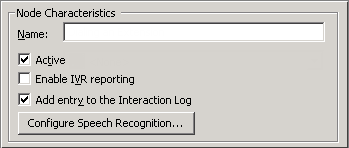
Name field
The label you enter here becomes the name of the node in the tree structure.
Profile names should not contain the name of a workgroup
Please ensure that your profile name does not contain the name of a workgroup. If it does, a loop can occur, since the Find toolstep (step 162) in the InteractionAttendantEntryPoint handler checks the target workgroup name against profile names on a voicemail transfer request.
For example, a profile named "Acme - 1234" with only a Default Schedule which contains a single default action of transferring the caller to voicemail for workgroup "Acme" won't appear to work due to the find step in InteractionAttendantEntryPoint. That part of the handler compares the target workgroup to all profile names. Since workgroup name "Acme" is embedded in the profile name "Acme - 1234", the call will end up back at the profile which attempts to send it back to the workgroup's voicemail which sends it back to the profile.
This behavior is intentional and is not a bug. It is part of a workgroup transfer overload feature that forces workgroup transfers to go through an Attendant profile beginning in the same name as the workgroup. The feature is intended to allow a single place for defining ACD wait behavior no matter how the workgroup call is placed.
Active check box
By default, forms are "on", or "active", which means that Interaction Attendant will process them. If you uncheck a form's Active checkbox, the name of the node turns gray in the tree to indicate that the form is inactive. Interaction Attendant and its handlers will thereafter ignore the form and its children. Use this feature to save a configuration that you are testing. Inactive forms are invisible to callers. When a node is inactive, it appears grayed out in the tree view.
Enable IVR Reporting
This option determines whether or not reporting data will be collected when control passes through this node. Several IVR Reports summarize this information. IVR Reporting is disabled by default. Enable it to capture the date, time and duration of time that the call remained in the node and its children. This option is hidden when Attendant is connected to a server that does not have reporting installed. For more information about this feature, see IVR Reporting Option.
Add entry to the Interaction log
When this option is enabled, information about this node is appended to the call's Interaction Log when the call enters this node. This helps track the path that a call took through Attendant. The Interaction Log is maintained for reporting purposes. See View the Interaction Log for details.
Configure Speech Recognition... button
Select the Configure Speech Recognition button to enable or disable speech recognition for the company directory, on menus, or both. By default, speech recognition is enabled for the company directory. If you choose to enable speech recognition on menus and leave it enabled for the company directory, callers will not be prompted to say the name of the person they want to reach.
To keep both options selected and direct the system to ask callers to say the name of the person or department they wish to transfer to, you must add it to the main greeting prompt. For more information on configuring speech recognition at the profile level, see Enable Speech Recognition for a Profile.
Profile Greeting frame
Controls in this frame set a prompt to play when a call enters this profile. If you do not select or record a prompt using the embedded audio controls, no voice prompting will occur. See manage voice prompts for details.
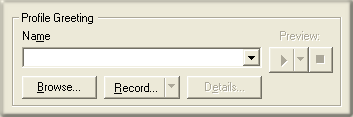
Call Processing Style button

This button opens the Call Processing Style dialog. It determines whether calls are directed to a menu (Auto Attendant Processing) or to a User, Station, Workgroup queue, or operator profile (Direct to Queue Processing). Auto Attendant Processing is used by default—inbound calls are directed to the menu attached to the best matching schedule. In other words, Call Processing Style determines whether calls are directed to:
-
A menu attached to a schedule in this profile. This is the default call processing behavior.
-
A user, station, or workgroup queue.
-
An operator profile.
Language frame
Profiles make it possible to set a language based upon the line, line group, or number that was dialed (DNIS) or by examining the telephone number that was called (ANI). For example, you can create a profile that plays voice prompts in Spanish when a specific number is called (DNIS), or when preferred Spanish-speaking customers call from known telephone numbers (ANI).

Language list box
This option affects the language used to play back voice prompts. It presents a list of languages defined on the IC server.
-
If a user selects a language from the list, that language becomes the current language used to play prompts.
-
If the user selects <Default>, prompts will be played using the server's default language.
-
If the user selects <Do Not Change>, the language that is currently set on the call won't be updated by this Profile. For example, a caller might select Spanish in a menu. If the call is routed back to this Profile somewhere down the line, the Profile would play the prompt using its language setting unless <Do Not Change> is selected. This option tells the Profile not to change the language set by another node, if the call returns to the profile.
Transfer Target option

Allow calls to be transferred to this profile
This checkbox determines whether or not Interaction Supervisor or Interaction Client users can transfer calls to this inbound Attendant profile. Rather than open up the entire Attendant tree when calls are transferred, calls must be transferred into profiles, just like inbound calls. The call is then processed according to the profile's settings.
If this box is checked, then users see the profile as a potential transfer target. Otherwise the profile is only available to inbound calls. Profiles are not targeted by default.
This feature allows operators to send calls into queues using Attendant, ensuring that both inbound callers and callers transferred into a queue have the same in-queue experience. For example, if there are customer service menus in Interaction Attendant before a call is sent to that workgroup's queue, users can intuitively transfer callers to the Customer Service Profile rather than directly into the queue. This way, callers will hear the same prompts and menus as other callers for that group.
This feature is limited to inbound call profiles. Users cannot transfer calls to operator profiles (except by transferring the calls to the operator) or to outbound profiles.
Incoming Call Selection frame
This section of the page defines call characteristics that will be compared to the characteristics of an incoming call to determine whether it should be processed by this profile. A Custom Inbound Call Profile can filter calls based upon DNIS, ANI, line, or line group information that is associated with each call.
You can filter on any or all of these criteria at the same time. If you check a checkbox, you must enter data in the associated field. If you don't, a red exclamation point (!) will appear next to the profile in the tree. If you move the mouse pointer over this node, tool-tip help will appear to explain the error.
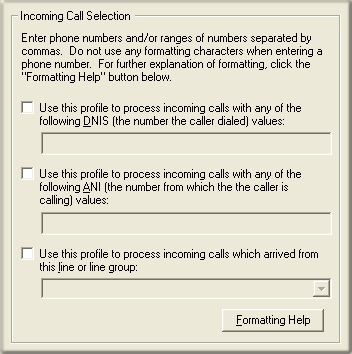
You can filter incoming calls based upon any combination of DNIS, ANI, or Line criteria. At runtime, these are evaluated using the logical AND operator. If more than one criterion is specified, the interaction matches the profile of all of the profile's criteria are met. Telephone numbers must be entered without formatting, and may contain wildcards—see formatting help.
ANI, DNIS, line, and line group information is evaluated before calls are answered. Thereafter, that information is ignored. For example, ANI/DNIS data is not evaluated when an error handler transfers a call to the menu associated with a profile. If an Attendant profile is configured to route a call based on ANI, and if in the rare case that the DNIS numbers matches the ANI as well, the DNIS routing will take precedence over the ANI routing rule.
The ANI and DNIS numbers sent by your phone company will usually contain between 4 and 11 digits. The DNIS string you receive may contain more or fewer digits than the ANI string. Please consult with your System Administrator or Phone Company to find out how many digits to expect for your DNIS and ANI strings.
Use this profile to process incoming calls with any of the following DNIS (the number the caller dialed) values
Dialed Number Identification Service (DNIS) is a feature of digital T-1 and ISDN lines (e.g. 800 and 900 lines). DNIS provides the telephone number that the caller dialed. Knowing the dialed number allows Interaction Attendant to perform unique processing on the call, such as playing special messages or offering alternate menu choices.
Suppose, for example, that a company offers two levels of technical support, silver and gold. Silver members call 555-1111, and Gold members call 555-2222. In Interaction Attendant you would create a profile for each number. When callers dial 555-2222, their call is processed by profile for gold support. When callers dial 555-1111, their call is processed by the profile for the silver technical support.
If your company's phone lines are configured to accept DNIS, you can configure a profile to play for a call dialed to that number. Ask your CIC administrator if your company's phone lines accept DNIS information; if so, he or she can provide a list of DNIS numbers. You can then create a profile for one or more of these DNIS entries. If the number dialed does not match any of your DNIS profiles, the default profile is played. You can assign DNIS or line name settings to each profile (except the default profile).
You can assign more than one DNIS value to a profile. Separate individual values with a comma (8723000, 8723500) and specify a range with a hyphen (8723000-8723005). This is similar to specifying a page range when printing in most Windows application.
If a call is transferred using Attendant extension dialing,
then the call will be routed using the following order of precedence to
resolve duplicate extensions and/or DNIS numbers in custom profiles:
User -> Workgroup -> Station -> Stationgroup -> Profile
Use this profile to process incoming calls with any of the following ANI (the number from which the caller is calling) values
Automatic Number Identification (ANI) provides the caller's telephone number. ANI is often called Caller ID. By creating profiles for ANI values, you can:
-
Provide tailored menus to preferred clients or companies.
-
Route calls from employees to special menus.
Use this profile to process incoming calls which arrived from this line or line group
You can also filter based upon the line or line group that the incoming call came in on. This list box displays lines and line groups that are defined for the current server.
Handlers perform DNIS Lookup for Attendant
This information is for advanced CIC users who are familiar with handlers—small
programs in CIC that carry out tasks for Attendant and other systems. The
IntAttIncomingCall handler looks to see if the DNIS information for a
call is associated with a profile. If the DNIS is matched to a profile,
the call is placed on that profile. If one is not found, the IntAttIncomingCall
handler looks for a matching line name. Failing
that, the call is placed on the default profile in the currently scheduled
menu. If you want modify the DNIS value before it is evaluated
by Interaction Attendant, CustomGetDNIS is the customization point in
which you should make the changes.
Caution—Changing IntAttIncomingCall can cause Interaction
Attendant to function incorrectly or not at all. Any customizations you
make to DNIS modification should be created in the CustomGetDnis handler.
Formatting Help button
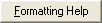
Telephone numbers must be entered without formatting. When you press this button, you are provided with tips for using wildcards and for entering ranges. See Formatting Help dialog.
Formatting DNIS/ANI routing for SIP
In a SIP/HMP environment, special care must be taken when formatting wildcards
for ANI and DNIS profiles. Matches can fail when wildcards are
used, since Wildcard matching compares STRINGS and allows for ? to match.
For example, 666666? does not match sip:6666666@domain.com, since the range
matching looks at 6666666 part of the DNIS and treats it as a number.
The Wildcard does not. In order to work correctly, the exact string needs
to be entered in the DNIS routing:
sip:666????@xxx.x.xx:5060 or sip:666????@domain.com:5060
Range matching always works if you specify an exact telephone number (e.g.
4445555).
Incoming call criteria is analyzed to find the best match
To determine which profile best matches incoming call criteria, Interaction Attendant analyzes custom profiles to find the best match. Suppose, for example, that you create a profile for All 800 numbers, and another for calls to one Customer Support number. The example below illustrates how the profiles might look:
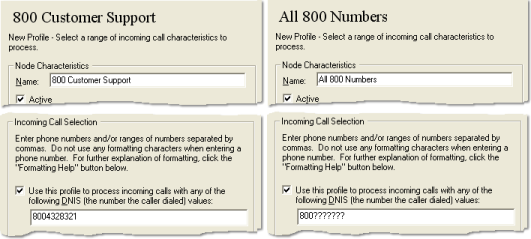
When 800-432-8321 is called, the profile named "800 Customer Support" is a more specific match than "All 800 Numbers", so the profile for the specific number would be used when an incoming call comes in on that line.
Speech Recognition frame
Disable Speech Recognition check box
Attendant Profiles are speech-enabled by default. This option disables the default dial-by-name prompting with speech recognition, to prevent Attendant from barging in to prompt for a name to dial. When checked, the Attendant profile does not prompt for ASR input.
This option is unchecked by default, so that ASR speech recognition is enabled, and prompting occurs. Internally, this option sets a profile node attribute named "DisableSpeechRec" with a value of "Yes" or "No". If the attribute is not present (as in existing profile configurations), the profile defaults to unchecked so that prompting occurs.
For more information about speech recognition, refer to these Technical Reference documents in the PureConnect Documentation Library:
-
Getting Started with Speech Recognition in CIC
-
Installing and Configuring ASR Technology