- Contents
Interaction Attendant Help
Export Wizard
This wizard appears when an Export or Package command is issued. It saves open call flow configurations as Attendant configuration (*.att) files, or the selected portion of the open call flow as an Attendant Package file (*.atp). The wizard prompts you to select the amount of server-specific information to include in the export file. This determines whether the file can be used as a server-specific backup, portable "full" configuration, or as an application template.
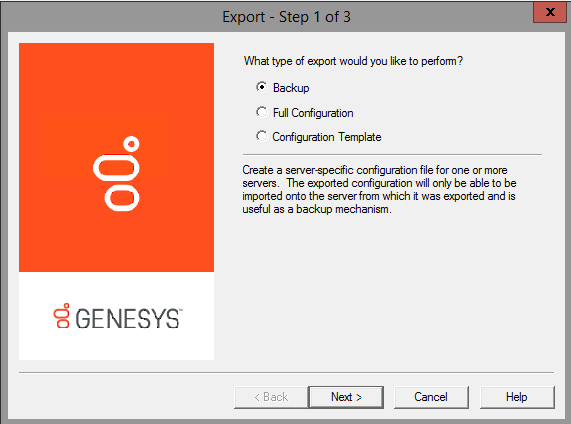
-
The first step is to choose the type of export to perform. Select the type of export to perform. Then press Next to proceed.
Backup
This option appears when a configuration is exported, but not when some portion of a call flow is packaged. Backup creates a server-specific configuration file that can be imported only by the server from which it was exported. This type of export saves server name, username, and password. You can backup more than one server at a time.
Full Configuration
For Exported Configurations: A full backup exports an exact copy of one server's configuration that can be loaded onto any other server. This saves the entire server configuration except for the server name and password. This makes it possible to move a configuration from a test server to a production server. The test server must be identical to the production server in terms of line names, workgroup names—everything except server name and password.
When the file is imported, Attendant prompts for a server to connect to, since the file does not contain any information about the origin of the data. Attendant analyzes the configuration and flags nodes that are in error (due to missing prompt files, differences in workgroup settings, etc.). For example, if a wave file was recorded on the test server and does not exist on the production server, Attendant would flag that node so that you can recreate the prompt on the production server.
For Packages: Creates a package file that contains an exact copy of the selected nodes' configuration. This package option is useful for moving part of a call flow from a test environment to a production server.
Configuration Template
For Exported Configurations: exports a generic configuration that can be loaded onto any server. This saves the general Attendant layout, but does not save server-specific information, such as workgroup names, user names, or audio files. The resulting file can be loaded onto a server and customized to match the destination server. This option is geared for partners and administrators who manage multiple sites. It exports a general configuration that does not require servers to be identically configured.
For example, a workgroup might be named Support on one system, and Customer Support on another. When the template is imported, Attendant recreates the call flow tree exactly, but any piece of information that could be server-specific (user names, workgroup names, audio files, skills, etc.) is left blank. Incomplete nodes are flagged as errors, so that you can customize these nodes to match the destination server. Configuration templates allow developers to build custom solutions for customers, or to deploy an IVR interaction to many servers in an organization.
For Packages: creates a package file that contains a generic copy of the selected nodes' configuration. The package will contain the general Attendant layout of the selected nodes, but will not contain any server specific information such as workgroup or user names, or audio files. This option can be used to create a template call flow that can be loaded onto a server and then customized.
-
If you selected Backup, you can optionally back up more than one server at a time. Attendant prompts you to select servers to back up. It lists the names of connected servers, and the call flow type that is open for editing. Select server call flows to back up, and then press Next to proceed.
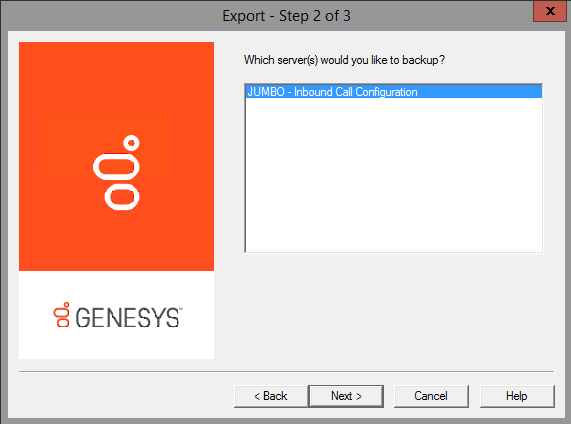
If you selected Full Configuration or Configuration Template back in step 1, Attendant prompts you to select a single call flow configuration. At this time, inbound, outbound, and operator call flows must be backed up separately for those export types. Select an item. Then press Next to proceed.
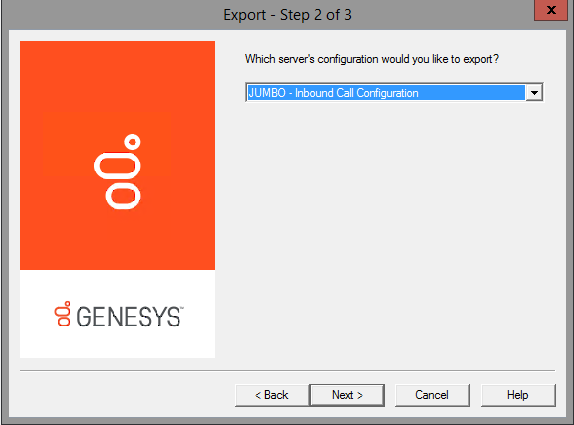
-
The last step is to set the destination path and filename of the export file. Select the destination path and type a meaningful file name. Attendant adds .att to the filename, to identify it as an Attendant configuration file.
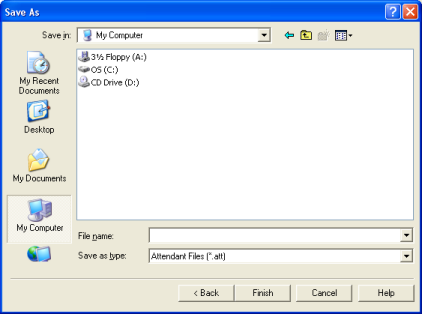
-
Press Finish. Attendant creates the export file for you, replacing existing files with the same name, if any exist. This file is in binary format and should not be edited manually.
Related Topics