- Contents
Interaction Attendant Help
 Export a Configuration file (entire call flow)
Export a Configuration file (entire call flow)
The Export command saves call flow configurations in Attendant configuration (*.att) files. Export saves the entire inbound, outbound, or operator call flow that is open for editing. If you want to export a portion of the call flow, use the procedure described in export a package file. A future release of Attendant may export all three call flow types at once. Right now, you must export different call flows separately.
At export time, Attendant prompts you to select the amount of server-specific information to include in the export file. This configures the export file for use as a server-specific backup, portable "full" configuration, or as an application template.
-
Start Attendant and connect to call flows you want to export.
-
Pull down the File menu and select Export File. The Export Wizard appears, prompting for the type of export:
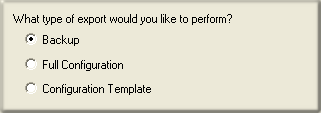
Backup creates a server-specific configuration file that can be imported only by the server from which it was exported. This type of export saves server name, username, and password in the export file. You can Backup more than one server at a time. Its functionality is identical to backups that could be performed in releases of Attendant prior to release 2.3.
Full Configuration exports an exact copy of one server's configuration that can be loaded onto any other server. This saves the entire server configuration, except for the server name, login ID and password. This makes it possible to move a configuration from a test server to a production server. The test server must be identical to the production server in terms of line names, workgroup names—everything except server name and password.
When the file is imported, Attendant prompts for a server to connect to, since the file does not contain any information about the origin of the data. Attendant analyzes the configuration and flags nodes that are in error (due to missing prompt files, differences in workgroup settings, etc.). For example, if a wave file was recorded on the test server and does not exist on the production server, Attendant would flag that node so that you can recreate the prompt on the production server.
Configuration Template exports a generic configuration that can be loaded onto any server. This export type saves the general Attendant layout, but does not save server-specific information, such as workgroup names, user names, or audio files. The resulting file can be loaded onto a server and customized to match the destination server. This option is geared for partners and administrators who manage multiple sites. It exports a general configuration that does not require servers to be identically configured.
For example, a workgroup might be named Support on one CIC system, and Customer Support on another. When the template is imported, Attendant recreates the call flow tree exactly, but any piece of information that could be server-specific (user names, workgroup names, audio files, skills, etc.) is left blank. Incomplete nodes are flagged as errors, so that you can customize these nodes to match the destination server. Configuration templates allow developers to build custom solutions for customers, or to deploy an IVR interaction to many servers in an organization.
A backup export can save configurations for multiple servers. Full Configuration and Configuration Template exports apply to a single server only.
-
Follow the on-screen instructions as prompted by the Export Wizard.
Related Command Line Parameters
Full and backup configuration export modes can be specified when starting Attendant using optional command line parameters. The command line options for specifying configuration export are:
-
/export=[filepath] exports a backup configuration, where [filepath] is replaced with the full path and filename to which you want to export the backup configuration.
-
/fullexport=[filepath] exports a full configuration, where [filepath] is replaced with the full path and filename to which you want to export the full configuration.
Related Topics