- Contents
Interaction Attendant Help
 Export a Package file (portion of call flow)
Export a Package file (portion of call flow)
The Package command exports part of a call flow to a file. If you wish to export an entire call flow, see export a configuration file. When a portion the call flow is saved to disk, the resulting file is called a package. A package is a sub-section of a tree that contains a node along with all of its children, grandchildren and so on. For example, a package might contain a profile, a schedule, a complex action node, or any other combination of call flow logic.
Use packages to move portions of a call flow from a test environment to a production server, or to create "template" call flows that can be imported onto another CIC server and then customized.
-
Start Attendant and connect to call flows you want to package.
-
Select a node in the tree to export.
-
Pull down the File menu and select Package, or…
press the Package toolbar icon ( ),
or…
),
or…
right-click the selected node and choose Package from the context menu. -
The Export Wizard appears to prompt for the type of export. Select Full Configuration or Configuration Template. Then press the Next button to proceed.
Full Configuration
Creates a package file that contains an exact copy of the selected nodes' configuration. This package option is useful for moving part of a call flow from a test environment to a production server.
Configuration Template
Creates a package file that contains a generic copy of the selected nodes' configuration. The package will contain the general Attendant layout of the selected nodes, but will not contain any server specific information such as workgroup or user names, or audio files. This option can be used to create a template call flow that can be loaded onto a server and then customized.
-
When the Save dialog appears, specify a filename and path. Package files have an .atp extension. Press Finish to create the file.
Related Topics