- Contents
Interaction Administrator Web Edition Help
Add a New Managed Phone
You can add a new managed phone in Interaction Administrator Web Edition. The managed phone settings are configured in detail tabs. In the details view, you can click the section expanders to display or hide the sections' contents.
To add a new managed phone:
-
Right-click in the master view area and select New:
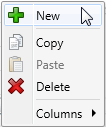
...Or click the New button in the master view toolbar:
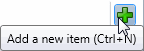
-
In the detail view, type the Phone Name.
-
To use a template for the new managed phone, click Create from a template, and select the template from the drop-down box. Templates in this list have already been configured. Once you select the template, the new phone is created based on the template's settings.
-
To create a new phone manually, click Create from the following settings and perform the following tasks:
-
Select the Type of managed IP phone from the drop-down menu.
-
Select the Manufacturer from the drop-down menu.
-
Select the Model from the drop-down menu.
-
Select the Time Zone from the drop-down menu.
-
-
Complete the managed phone configuration in the three details tabs. The links below open the topics containing procedures for completing each details tab's configuration:
Note: To save a new managed phone, all required information must be entered. You cannot save the configuration is there is incomplete or erroneous information.
Related Topics