- Contents
Interaction Desktop Help
Using the Queue Control Toolbar
Requirements:
Your CIC administrator controls whether a button appears on the Queue
Control toolbar by default, whether you can add a specific button to the
toolbar, and also whether you can use a specific button. If you do not
see a specific button in the CIC client and you cannot add it to the toolbar
or the button is disabled, you may not have the appropriate rights to
see or use it.
Interaction Command
Rights determine whether you can add a specific button to a Queue
Control toolbar, if it does not appear by default.
My Interaction Rights
determine the actions you can perform on interactions in My
Interactions. Access Control rights determine which actions you can
perform on other queues you have
the rights to display. To Disconnect,
Hold, Mute,
Pickup or Transfer
interactions, you need the appropriate Modify
Station Queues, Modify
User Queues, or Modify
Workgroup Queues Access Control rights. To Coach,
Join, Listen,
Record, or Snip
interactions, you need the appropriate Monitor
Station Queues, Monitor
User Queues, or Monitor
Workgroup Queues Access Control rights.
The Queue Control toolbar helps you manage your interactions. It appears on each queue management view.
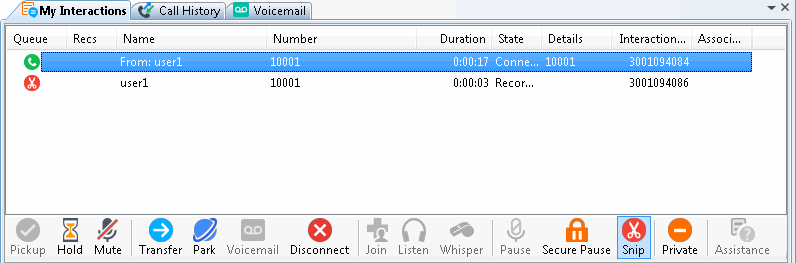
Queue Control Shortcuts and the shortcut menu
You can view the currently available queue control shortcuts by right-clicking on an interaction in My Interactions or other queue tab. This displays the shortcut menu for the current interaction. Actions that are not available for the current interaction are grayed-out.
Tip: Toolbar shortcuts work only if you click an interaction to ensure it has focus before you use the shortcut keys.
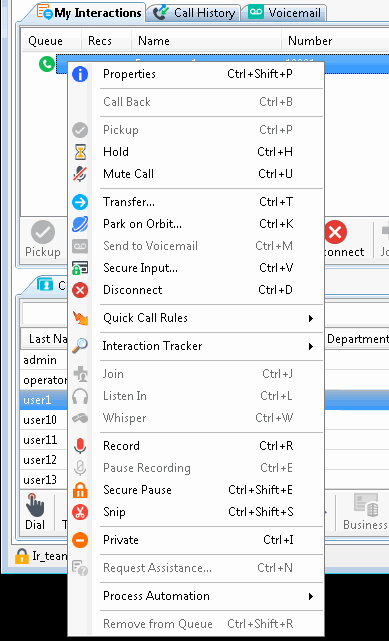
Related Topics



