- Contents
Interaction Desktop Help
My Interactions
The My Interactions view shows the current interactions in your user queue. These are the interactions you currently manage. If you set up Monitored Appearances to observe the activity of several personnel at the same time, these monitored appearances appear on your My Interactions view. If you are monitoring more than one queue, you also see other view tabs in the client.
If you are a member of one or more ACD workgroups, interactions assigned to you from those workgroups appear in My Interactions. The name of the ACD workgroup from which those interactions came is displayed in the Queue column. For more information, see Queue Contents.
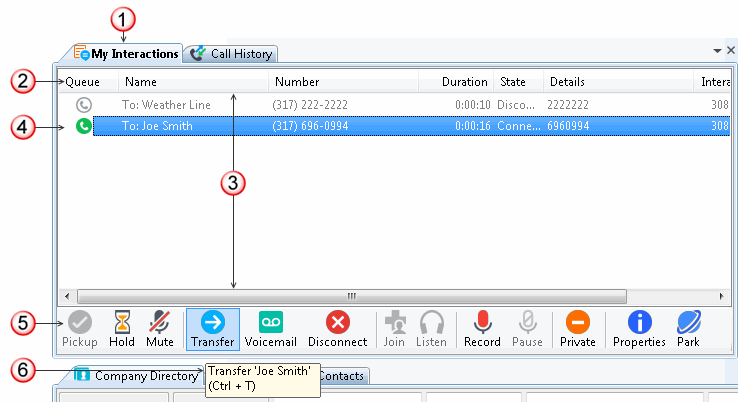
|
1 |
My Interactions tab |
Select this tab to display the My Interactions view. |
|
2 |
Queue columns |
The Queue columns organize the information about each interaction in a queue. For more information, see Queue Contents and Understanding an Interaction’s State. You can:
|
|
3 |
Queue contents |
All interactions in the My Interactions queue are displayed here. Disconnected interactions are removed after a set interval. You can:
|
|
4 |
Selected interaction |
My Interactions can contain more than one interaction. The currently selected interaction is highlighted. |
|
5 |
Queue Control Toolbar |
The type and state of the currently selected interaction determine which actions are available to you. Available actions are indicated by enabled toolbar buttons. For more information, see Using the Queue Control Toolbar. Tip: You can add, remove, or rearrange buttons on the CIC client toolbars. For more information, see Customizing Toolbars. |
|
6 |
Toolbar Button Tooltip |
Pointing to a toolbar button displays a tooltip that explains its action and its keyboard shortcut. Tip: Toolbar shortcuts work only if you select an interaction in My Interactions or other queue to ensure that it has focus before you use the shortcut keys. |
Related Topics



