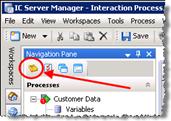- Contents
Interaction Process Automation Designer Help
Adding a State
To add a state:
-
On the File menu, point to Add, then click New State.
IPA Designer displays the New State dialog box (see figure).
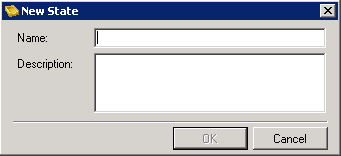
-
In the Name text box, type the name of the new state.
-
In the Description text box, type a brief description of the new state.
-
Click OK.
IPA Designer creates the new state and adds it to your workspace.
Another way to add a state is to right-click the process name in the process list, point to Add on the shortcut menu, then click New State. You can also press Ctrl+E to add a new state. A third way is to click the New State icon at the top of the Navigation Pane (see figure).