- Contents
Interaction Process Automation Designer Help
Boolean
A boolean can have only one of two values: true (yes) or false (no). For example, the expression "Date equal to 07/17/12" has a value of yes (true) if the current variable's value is July 17, 2012; otherwise, it has a value of no (false). Use boolean values (or expressions that return boolean values) with If-Then-Else actions to tell IPA how to make decisions based on two clear alternatives.
To add a boolean variable:
-
In the Processes list, double-click the Variables container in your process.
IPA Designer displays the Variables workspace in the center pane. -
Right-click a blank area of the Variables workspace, point to Add, and click Boolean in the shortcut menu.
IPA Designer displays the Add Variable dialog box (see figure).
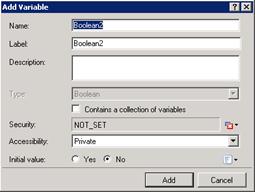
-
Enter a name, label, and description:
-
In the Name text box, type the name of the variable. The variable name must begin with a letter.
-
In the Label text box, type the label to identify the variable on work item pages.
-
In the Description text box, type a brief description of the variable.
-
-
If you want to create the variable as a collection (see the section on Collections of Variables), select the check box labeled Contains a collection of variables.
-
Select the variable's security and accessibility settings:
-
In the Security list box, either accept the default value of Full Access or expand the list box to select from a list of security specifications previously created in Interaction Administrator.
-
In the Accessibility list, either accept the default accessibility value of Private or expand the list box to select from the list of accessibility settings.
-
-
(Optional) If you want to set an initial value for the variable:
-
Click the Yes (true) or No (false) radio button.
If the variable is a collection, click the Collection icon and add items, then go to Step 7 of this procedure.
and add items, then go to Step 7 of this procedure. -
Click the down arrow
 button at the right end of the Initial value row.
button at the right end of the Initial value row. -
In the drop-down list, click Literal or Not Set.
Not Set gives the variable a value of NULL (neither true nor false). -
For the Initial value text box, select the radio button for Yes (true) or No (false). Those are the only two possible values for a boolean variable.
-
Note: If you do not set an initial value for a boolean, IPA gives it a default value of false.
-
Click Add.
IPA Designer adds your new variable to the variable list in the Variables workspace.
Properties of Boolean Variables
|
Property |
Description |
|
Name |
The name by which you refer to the variable in your process. The name must begin with a letter or underscore (_). It can contain digits (0 to 9), but cannot contain any other characters, including spaces or punctuation. Best practice: If the name consists of multiple words, begin the first word with an upper-case letter and begin other words with uppercase letters. |
|
Label |
The label that identifies the variable on work item pages. |
|
Description |
A brief description of the variable and its purpose, sufficient to explain the variable to someone who knows nothing about why it was created. |
|
Collection |
Indicates whether or not the variable is a collection of values. |
|
Security |
A list of users or workgroups allowed to see the value of the variable. In Interaction Administrator, create security specification groups to include users and workgroups that can see particular data items. In IPA Designer, each variable's Security Specification property has a list box with in which the designer can choose from the Interaction Administrator groups available for that variable. For more information, see the IPA Technical Reference. |
|
Accessibility |
How the process can use the variable. For more information, see Variable Accessibility. |
|
Initial Value |
The initial value of the variable. For a boolean variable, the default value is no (false). If you set it to yes (true), then IPA will treat the variable as true unless an update variables action or user explicitly sets it to a false value. A boolean variable can also have the value NOT_SET. |




