- Contents
Interaction Process Automation Designer Help
Calculation Editor - Boolean
Use the Calculation Editor – Boolean dialog box to create calculations that result in a true or false value. IPA Designer displays the dialog box when you edit an action that uses boolean values, such as an If-Then / Else action. The dialog box shows different options depending on the data type of the variable you use in the calculation.
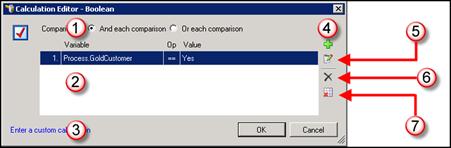
The major parts of the dialog box are (see figure):
-
Comparisons radio buttons (1): Use these radio buttons to use the AND or the OR logical operator in your calculation. If your calculation requires a combination of AND with OR, then use the Custom Calculation Builder dialog box by clicking the link at (3).
-
Condition list (2): This lists the conditions used in your calculation. The Variable column shows the variable, the Op column shows which comparison the process uses (equal to, greater than, etc.), and the Value column shows the value with which the process compares the variable's value.
-
Enter a custom calculation link (3): This link opens the Custom Calculation Builder dialog box.
-
The Add Condition button (4): This button adds a row to the condition list.
-
The Edit Condition button (5): This button lets you edit the currently-selected comparison.
-
The Remove Condition button (6): This button removes the selected row from the condition list.
-
The Remove All Conditions button (7): This button removes all rows from the condition list.





