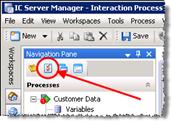- Contents
Interaction Process Automation Designer Help
Creating a Task
You can create a task from anywhere in IPA Designer. When you create the task, IPA Designer automatically displays a task workspace where you can add content to the task.
To create a task:
-
Open the File menu, point to Add, and click New Task.
IPA Designer displays the New Task dialog box (see figure).
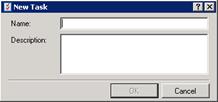
-
In the Name text box, type a name for the task.
-
In the Description text box, type a brief description of the task and its use.
-
Click OK.
IPA Designer creates a blank task diagram and displays it in your workspace. You can now add actions to the task. You can use the Run Task in a state action to add the task to a state or Run Task in a task action to add the task to another task.
Another way to create a task is to right-click the process name in the process list, point to Add on the shortcut menu, then click New Task. You can also press Ctrl+T to create a new task. A third way to create a task is to click the New Task icon at the top of the Navigation Pane (see figure).